Sending Alerts to Slack
Many operations teams use Slack to notify themselves of production issues. You can configure Prismatic alert webhooks to send messages to a Slack channel.
Generate a Slack webhook
First, create an incoming webhook in your Slack workspace:
- Visit https://api.slack.com/apps
- Click Create New App and select your workspace
- Under Add features and functionality, select Incoming Webhooks
- Toggle Activate Incoming Webhooks to enable the feature
- Click Add New Webhook to Workspace and select your target channel
- Copy the generated Webhook URL (format:
https://hooks.slack.com/services/foo/bar/baz)
Configure Prismatic alert webhook
Now, create a new alert webhook in Prismatic to send notifications to Slack:
- Create a new alert webhook in Prismatic
- Enter the Slack webhook URL from step 6 above
- Configure the payload template with the following JSON:
Slack webhook payload template
{
"text": "$NAME triggered - $INSTANCE failed to run. See $URL"
}
You don't need additional headers for Slack webhooks. Once configured, any alert monitor using this webhook will automatically send notifications to your specified Slack channel.
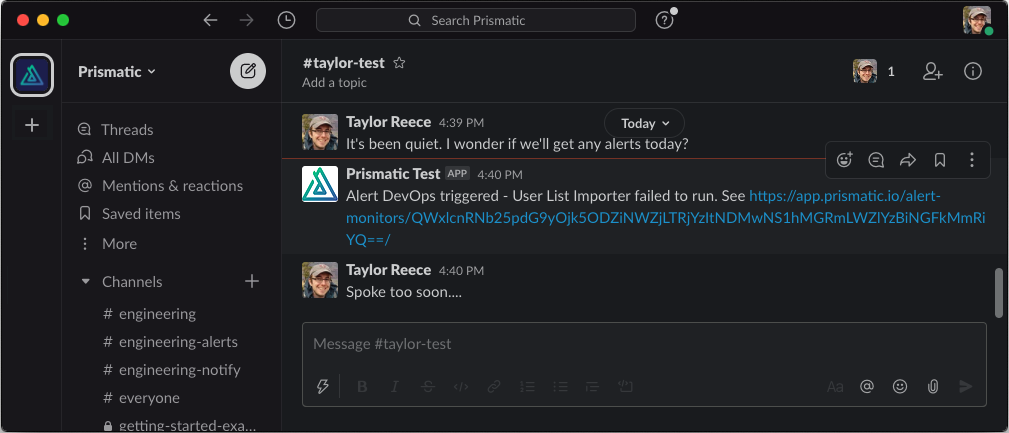
Next steps
Now that you've configured Slack alerts, you can:
- Create alert monitors for your instances
- Configure alert groups to notify different teams
- Set up alert triggers for specific events