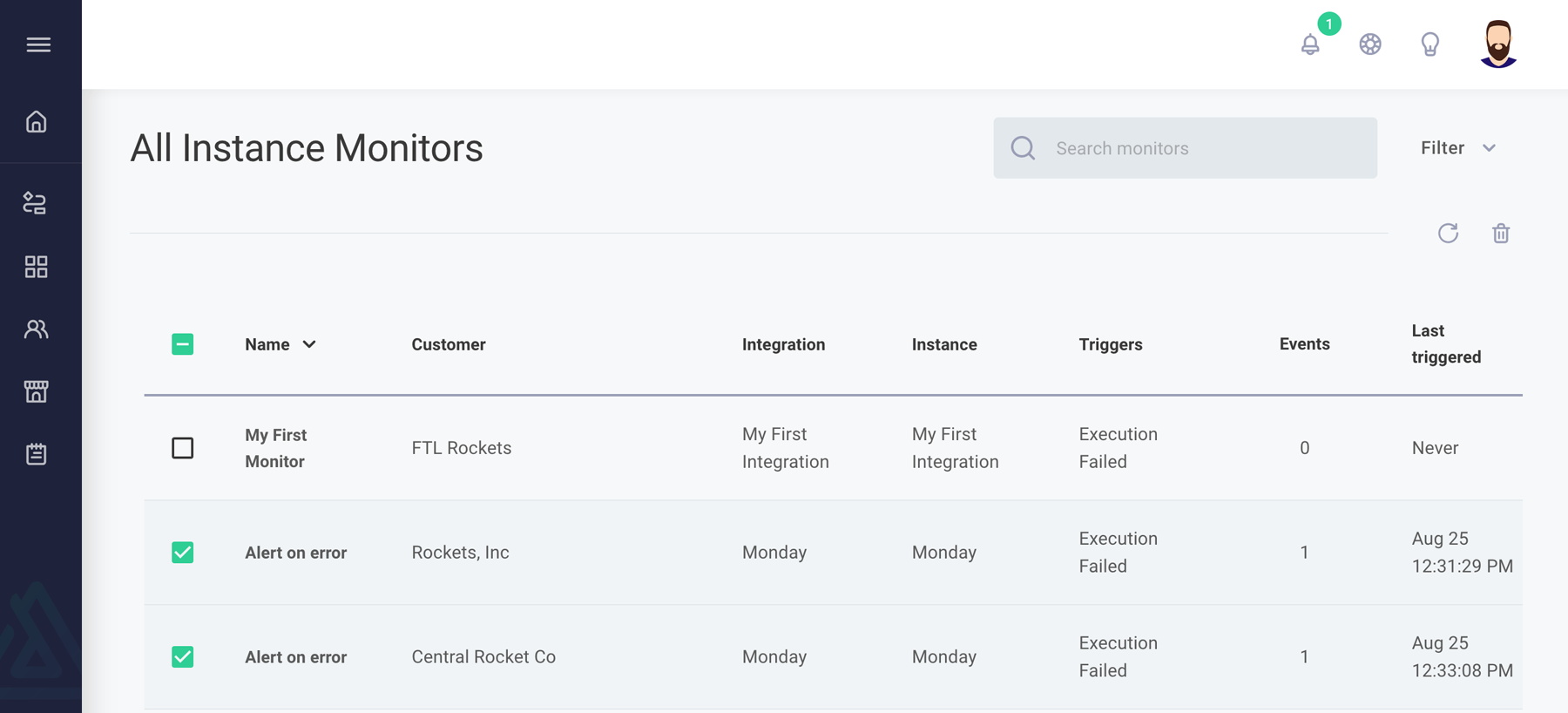Responding to Alert Events
Alert events
An alert event is generated when an alert monitor is triggered. Upon event creation, you and team members in the monitor's associated alert groups receive email notifications containing a direct link to the event. You and your team members can acknowledge and indicate active resolution of the issue by clearing the alert event.
Viewing alert events
- Web App
- CLI
- API
You can access an alert event most directly through the link provided in the notification email.
Alternatively, navigate to the Instances section via the left-hand sidebar to view all instances. You'll see an indicator in the lower-right corner of each instance when alert monitors are triggered but not yet cleared.
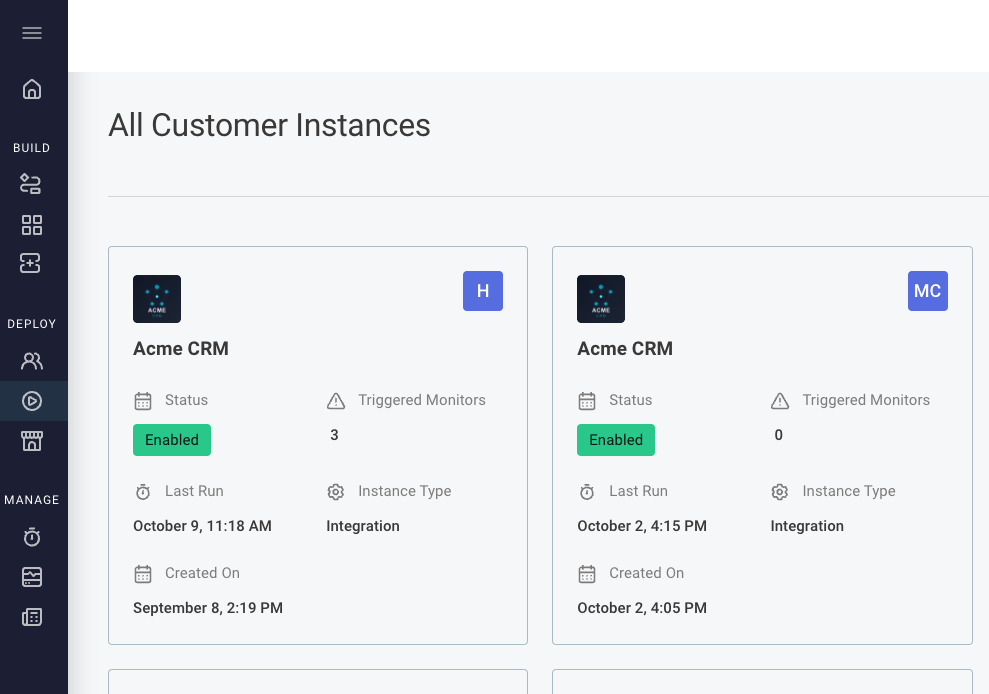
Select an instance with triggered monitors and navigate to the Monitors tab to view active alerts.
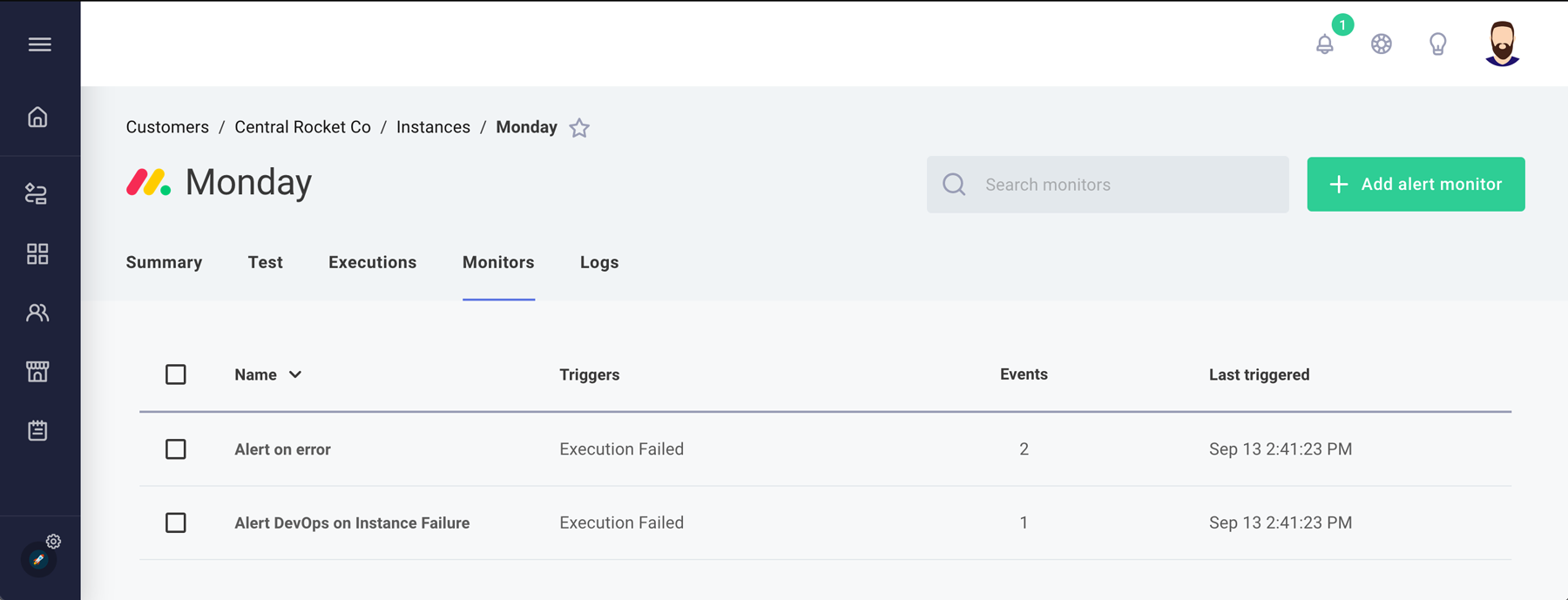
Select a triggered monitor to access its Details tab, then navigate to the Events tab for specific event information.
When you select an individual alert event, Prismatic displays relevant logs from the time period surrounding the event at the bottom of the page.
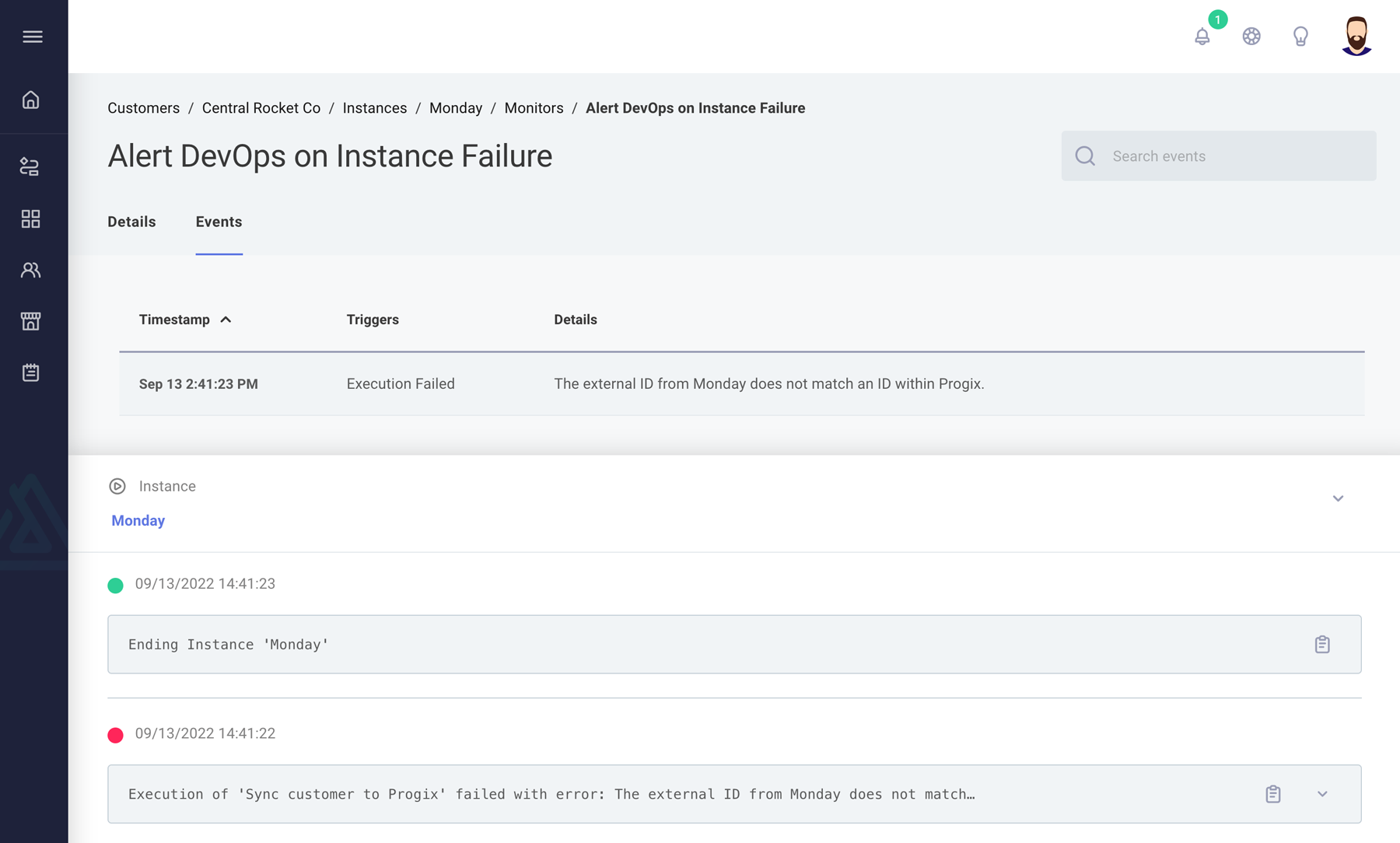
To view alert events, use the alerts:events:list subcommand with the target alert monitor's ID:
prism alerts:monitors:list --extended
Id Name Triggered
──────────────────────────────────────────────────────────────────── ────────────────────────────────── ─────────
QWxlcnRNb25pdG9yOmQyM2NlOGZlLTZiMzktNGFkNy1hMGM1LTFlMTRjMjY4MTI1Mg== Alert Project Managers on Enabling true
QWxlcnRNb25pdG9yOmQ0MTM3N2M5LWE1NTItNDJjNi04ZWYwLWNiY2ZkM2E2ODMxYg== Alert Devops false
prism alerts:events:list QWxlcnRNb25pdG9yOmQ0MTM3N2M5LWE1NTItNDJjNi04ZWYwLWNiY2ZkM2E2ODMxYg==
Query alertEvents) to list alert events for a specific alert monitor.
For More Information: Log Retention
Clearing a triggered alert monitor
When multiple team members receive alert notifications, it's crucial to track the event's resolution status. When you clear an alert monitor, you indicate acknowledgment of the event and active resolution efforts.
Navigate to the Monitors section via the left-hand sidebar. Select one or more triggered monitors. Click the icon to clear the selected events.