Listening Mode
Listening mode allows you to test webhook-based triggers in the integration designer (or embedded workflow builder) by temporarily setting up webhooks and capturing incoming webhook requests.
When you enter listening mode, webhooks are created in the third-party application your integration interacts with, and when you leave listening mode, those webhooks are removed.
Entering listening mode
After configuring a webhook-based app trigger or generic webhook trigger, you can enter listening mode by opening the trigger's configuration drawer in the integration designer, selecting the Test tab, and clicking Enter Listening Mode.

Opening listening mode causes the trigger's webhookLifecycleHandlers.create function to run (if defined - see instance lifecycle).
This function can be used to set up webhooks in third-party applications that your integration interacts with, and sets up webhooks temporarily for testing purposes.
If your trigger does not define a webhookLifecycleHandlers.create function, you will need to manually configure the third-party application to send webhook requests to your flow's test URL.
You can view the Test URL in the listening mode interface.
Once in listening mode, the trigger will listen for incoming webhook requests. From the third-party application, you can perform actions that cause webhook requests to be sent to your flow's test URL.
In the example here, we marked a task as complete in Asana, which caused Asana to send a webhook request to our flow's test URL. We can see the captured webhook request in the listening mode interface and save the payload for later use in testing our flow.
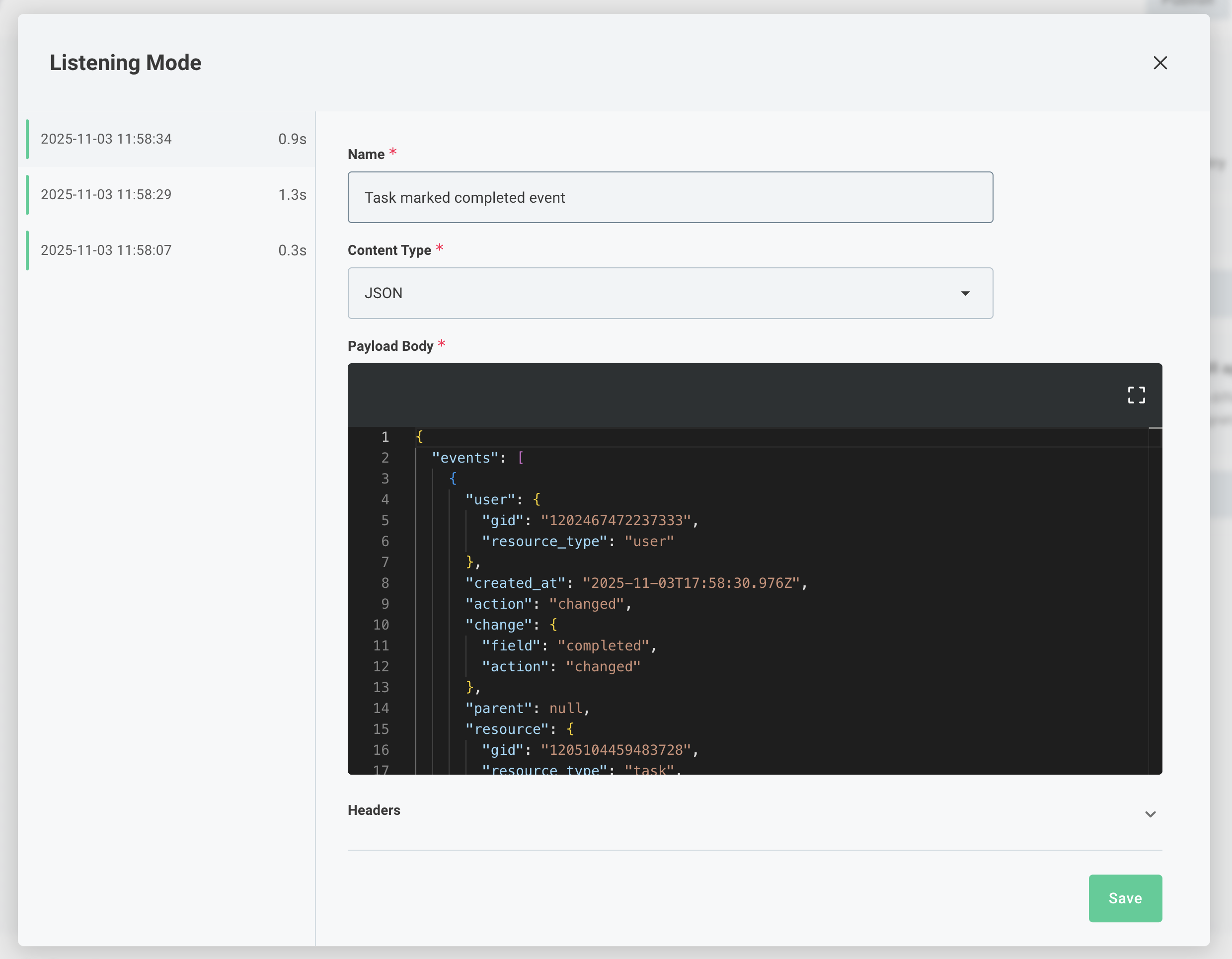
When you are finished testing, close the listening mode interface.
This will cause the trigger's webhookLifecycleHandlers.delete function to run (if defined), which can be used to clean up any webhooks that were created when entering listening mode.
Note: While in listening mode, executions triggered by incoming webhook requests will not run the rest of your flow. This allows you to focus on testing and capturing webhook requests without triggering any actions in your flow.
If you would like to keep the webhooks active after exiting listening mode (for example, to see how your integration handles a stream of live data), open the Advanced Testing section in the Test drawer and select Create Webhook.
That will cause your trigger's webhookLifecycleHandlers.create function to run without entering listening mode, allowing you to keep the webhooks active.
All webhook requests your flow receives will cause a normal execution.
You can select Teardown Webhook in the same section to disable the webhook when you are finished testing.
Using captured webhook data for testing
Any webhook requests captured while in listening mode can be saved and used later for testing your flow. From your trigger's configuration drawer, navigate to the Test tab and select one of your Saved Payloads.
You can click the play button to immediately run your flow using the saved payload, or you can copy the curl command to send the payload to your flow's test URL from your terminal.

Alternatively, when you click the green Run button in the integration designer (or embedded workflow builder), you can select one of your saved payloads to use as the trigger data for that test run.
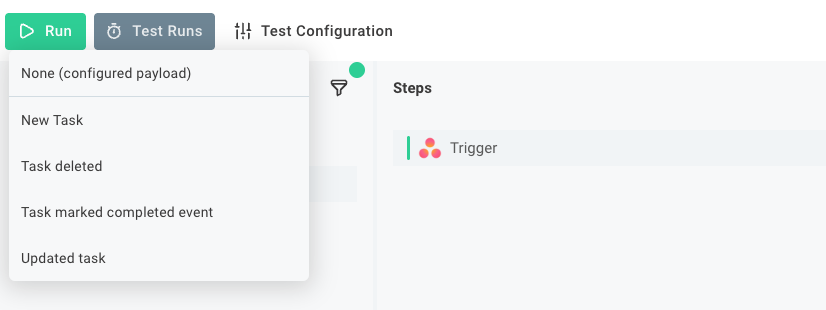
Listening mode for code-native integrations
If you are building a code-native integration, you can enter listening mode using the Prism CLI.