Testing Integrations
The integration designer provides a sandbox for testing integrations. From the designer, you can invoke a test instance of your integration, configure test values for config variables, and view test logs in real time.
You can test your integration after you set test values for config variables by clicking the green Run button.
If your integration is made up of multiple flows, each flow is tested independently. Click the flow name on the top of the integration designer area, select the flow you would like to test, and then click Run for that flow. Note that each flow has a distinct webhook URL, so if you are invoking the integration from a third-party app via webhook, you'll need to note the flow's webhook URL.
The test runner drawer
The test runner drawer is where you can configure and run tests of your integration. It's located at the bottom of the integration designer screen.
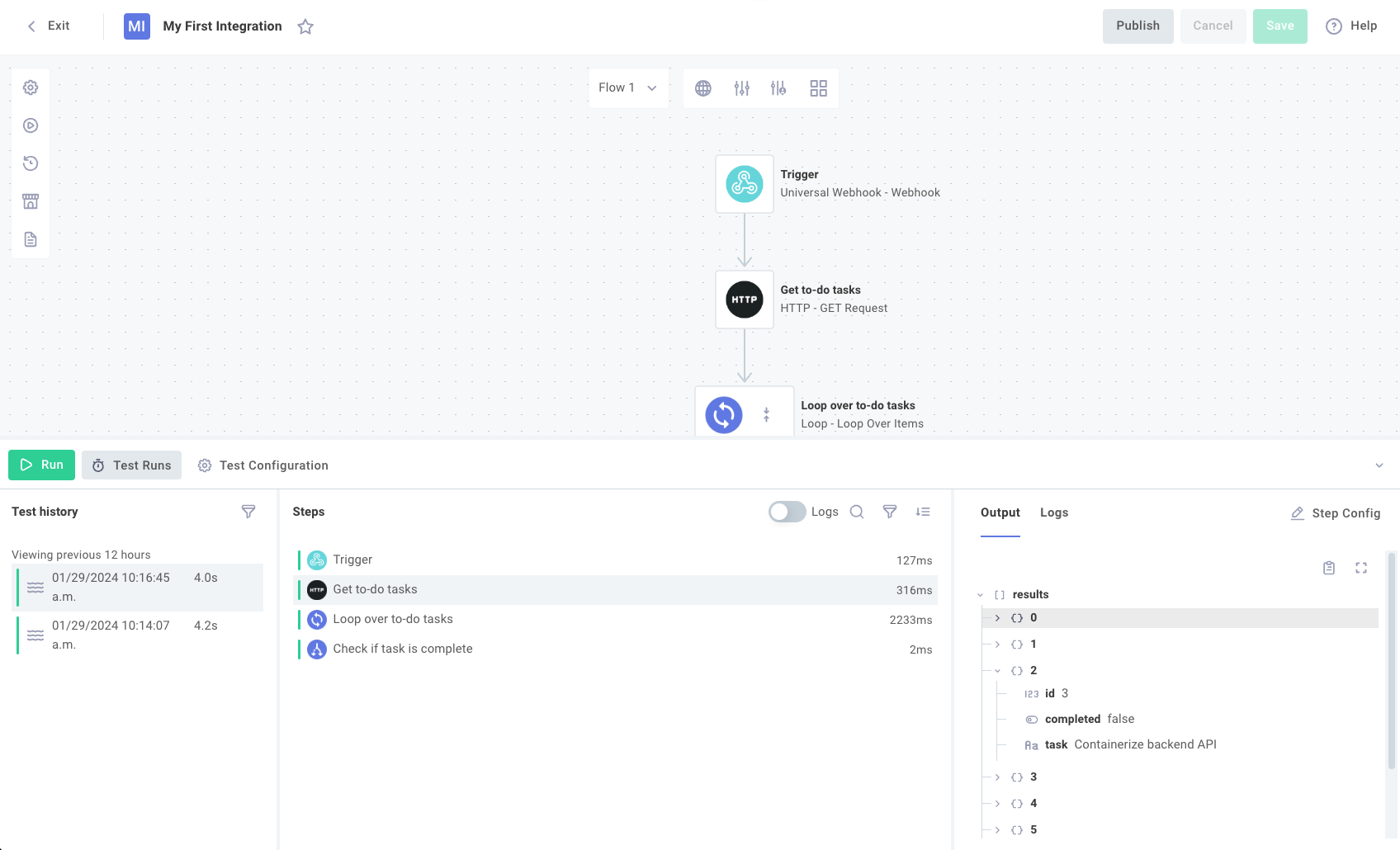
If you build a code-native integration, the designer canvas will be hidden (as all of your integration logic exists in code), but the same test configuration experience will be available to you.
Test instance config variables
If your integration uses config variables, you can specify testing values for those variables by clicking Test Configuration in the Test Runner drawer and then select Test-instance configuration. You will be prompted to fill out the same configuration wizard that your customers will see when they deploy an instance of your integration.
If you specified default values for your config variables, those will be preset for you. Otherwise, fill in testing values and connection information for the purposes of testing your integration.
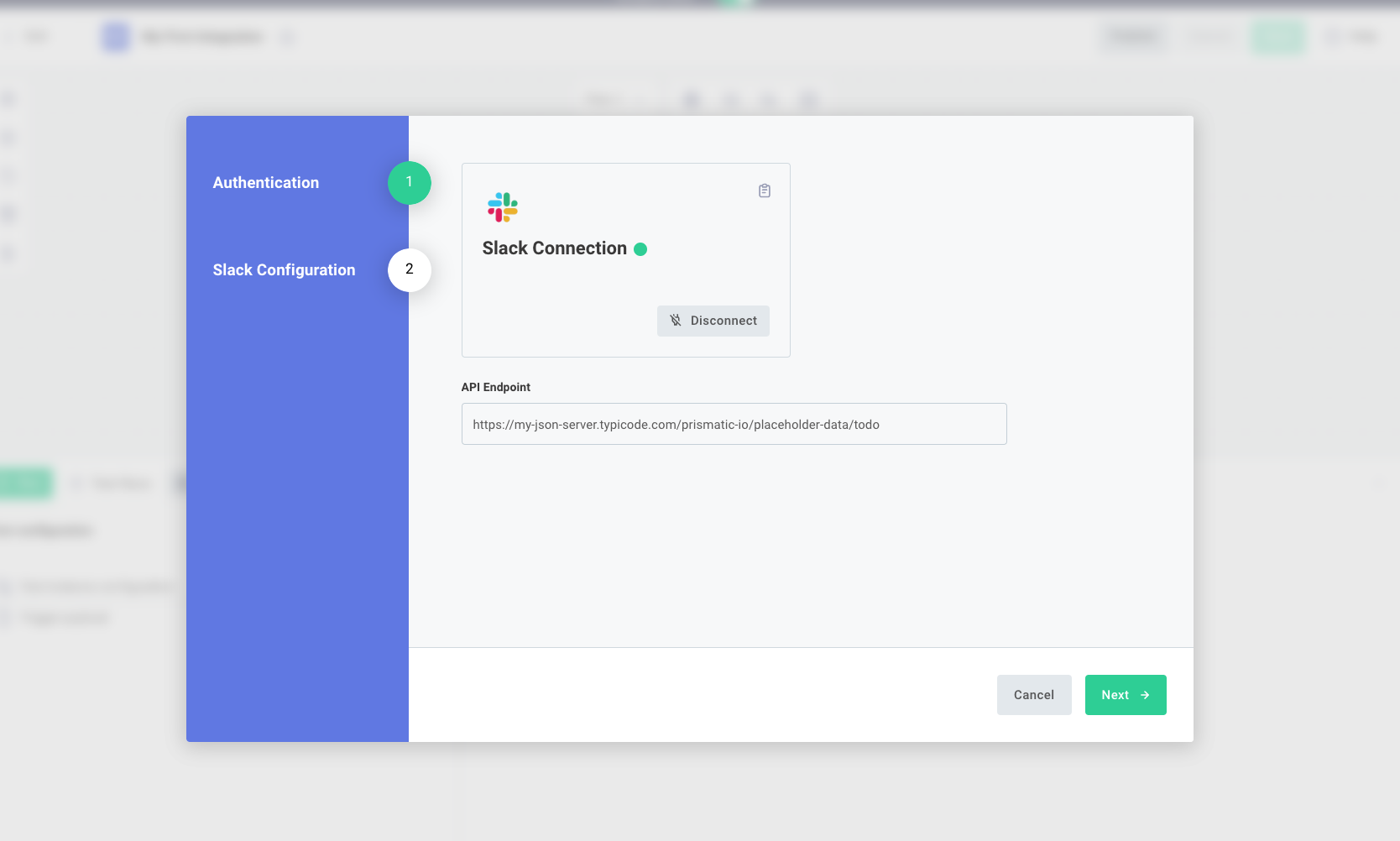
We recommend that you create testing, non-production sandbox credentials for integration tests.
Running a test of your flow
To run a test of your flow, click the green Run button in the Test Runner drawer. If you would like to send data to your integration's trigger as a webhook payload, you can specify that payload in the Test Configuration tab by clicking Trigger payload.
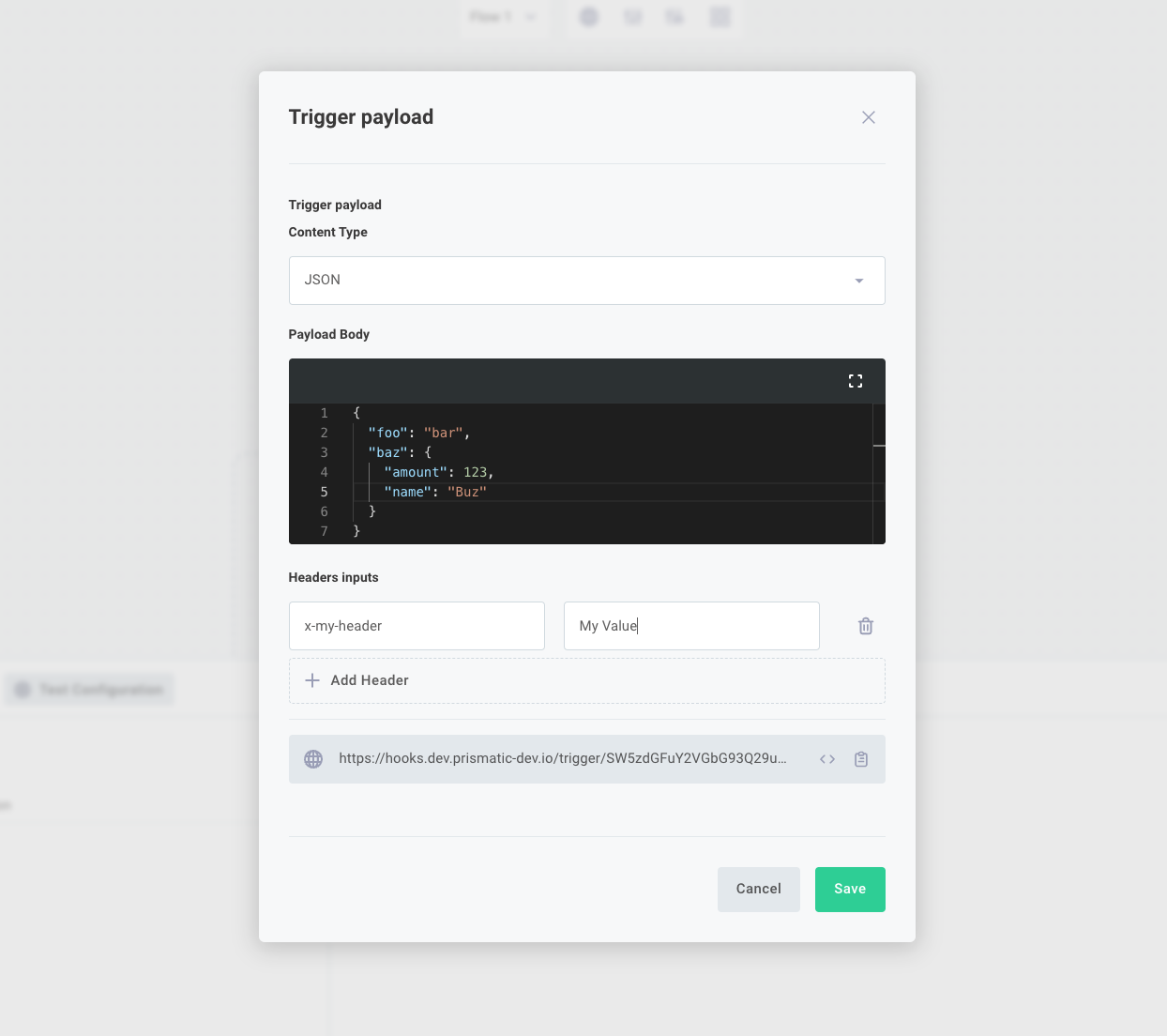
Within the trigger payload dialog, you can also specify custom HTTP headers to be sent with the webhook request. If you would like to invoke your integration from an external system (i.e. send a webhook from your app or a third-party system), copy the webhook URL that is displayed in the Trigger payload dialog and send HTTP requests to that endpoint.
Replaying test invocations
Like instance replays, you can replay a test integration invocation. That comes in handy if you are testing an integration invocation from a third-party app. You don't need to set up your third-party environment every time - you can send a webhook invocation once from your third-party app with a payload and run that same payload through your integration until you're happy with the results.
To replay a test integration invocation, open the Test Runner drawer and select a test that you'd like to replay. Click the replay button to the right of the test.

The payload that was sent to trigger this integration test will be fed back into another test of the integration. This allows you to make changes to your integration and iterate quickly, without needing to reconfigure your third-party apps and services to fire new webhook requests over and over.
Test run results and logs
After running an integration test, the steps that ran are displayed in the Steps column of the Test Runner drawer. You can toggle the Logs option to show logs for each step that ran.
Clicking on a step will display the step's outputs and logs in the third column. This is helpful for debugging and verifying the flow of data within your integration.
For More Information: Logging, Log Retention