Passing Data Between Steps
One of the core concepts in building integrations is understanding how data flows from one step to the next. Each step can produce outputs that become available as inputs for subsequent steps, enabling you to build complex data transformation pipelines.
Step outputs
When a step runs, it may output data that subsequent steps can consume as input. For example, an SFTP List Files step outputs an array of file names:
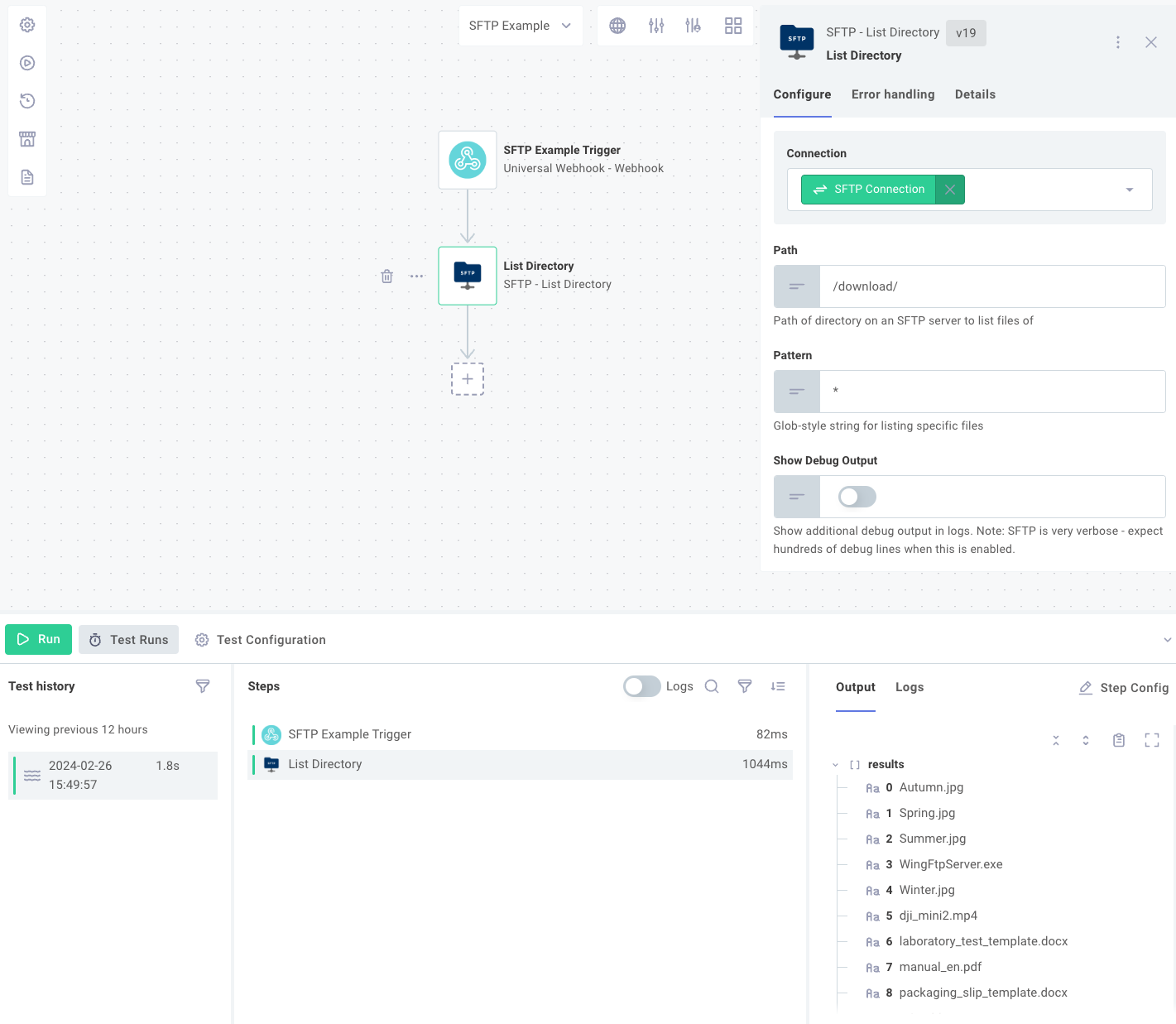
An SFTP Get File step outputs the contents of a file retrieved from an SFTP server (in this case, an image):
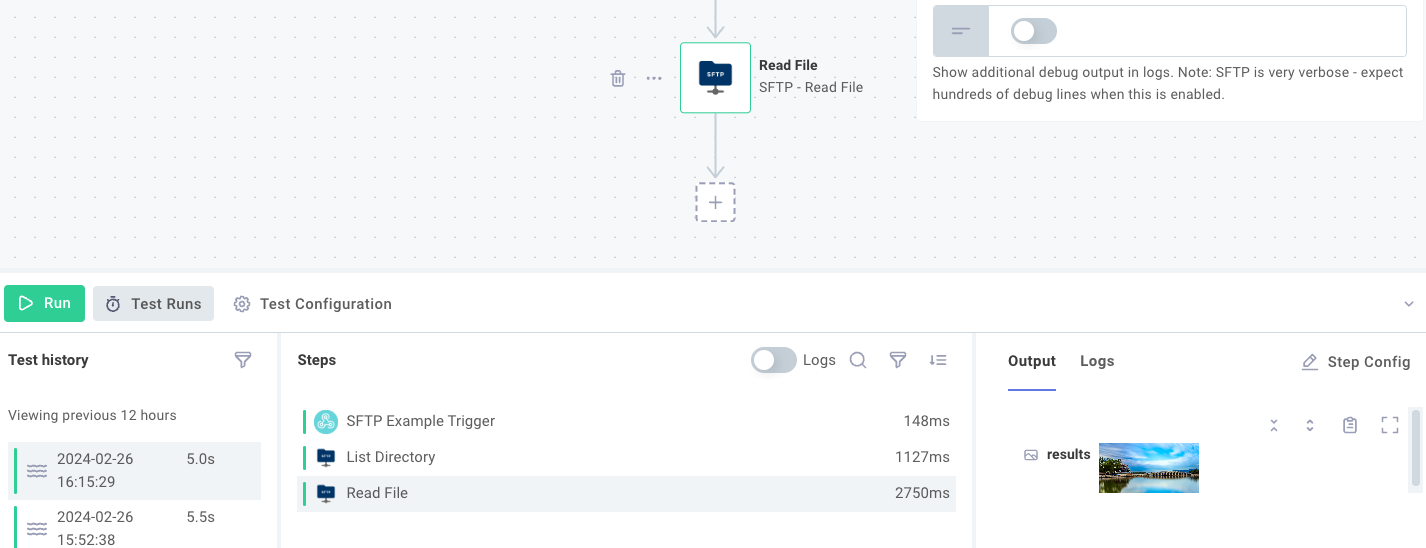
Outputs take one of three forms:
-
A primitive value, like a string, boolean, number, or array of primitives. A subsequent step that references this output will receive the string, boolean, number, or array as input.
-
An object. An output might include multiple key-value pairs:
{ "key1": "value1", "key2": ["value2.0", "value2.1", "value2.2"] }You might see this after retrieving JSON from an HTTP endpoint. Specific values from an object can be referenced as inputs using familiar JavaScript
.dotand["bracket"]notation. Using the above example, to accessvalue2.1, you would referenceresults.key2[1]. -
A binary file. Binary file outputs contain a combination of a file
Bufferand content type (like"image/png") in the form:{
"data": Buffer,
"contentType": String
}
Note: An action can return a combination of JSON and binary file(s) if properties of the JSON object are objects with data and contentType properties.
For More Information: Custom Component Action Results
Configuring step inputs
After adding a step to your integration, you will typically need to configure inputs for that step. Inputs might include a RESTful URL endpoint, an S3 bucket name, a Slack webhook to invoke, or even a binary file such as an image or PDF to upload or process.
Some inputs are required and denoted with a * symbol, while others are optional.
Inputs can take one of four forms: value, reference, config variable, or template. Value inputs are static strings, reference inputs reference the results of a previous step, config variable inputs reference customer-specific config variables, and template inputs allow you to concatenate static strings, config variables, and step result references.
If you need to enter multiple lines of text for an input value, you can use the Join Lines action to concatenate multiple lines of text into a single string.
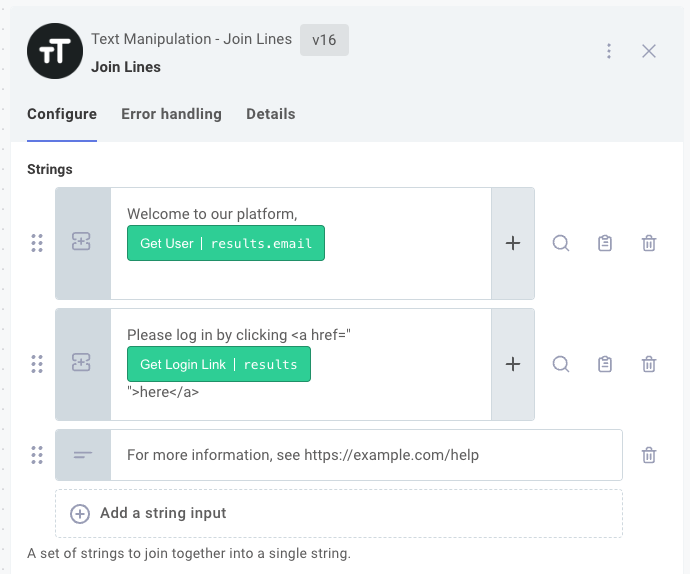
Value inputs
A value is a simple string (perhaps a URL for an HTTP request). When you set a value for an input, that static value will be used as input for all your customers:
Reference inputs
A reference is a reference to the output of a previous step. For example, if a previous step retrieves a file from Amazon S3 and the step is named Fetch my file, then you can reference Fetch my file as input for another step, and that subsequent step will receive the file that Fetch my file returned.
Outputs from one step can be referenced by a subsequent step by referencing the previous step's results field.
For instance, if a previous step returned an object - such as when an HTTP - GET action retrieved JSON reading { "firstKey": "firstvalue", "secondKey": "secondvalue" } - you can access that firstvalue property in a subsequent step's input by selecting the HTTP - GET step and choosing results.firstKey in your Reference search:
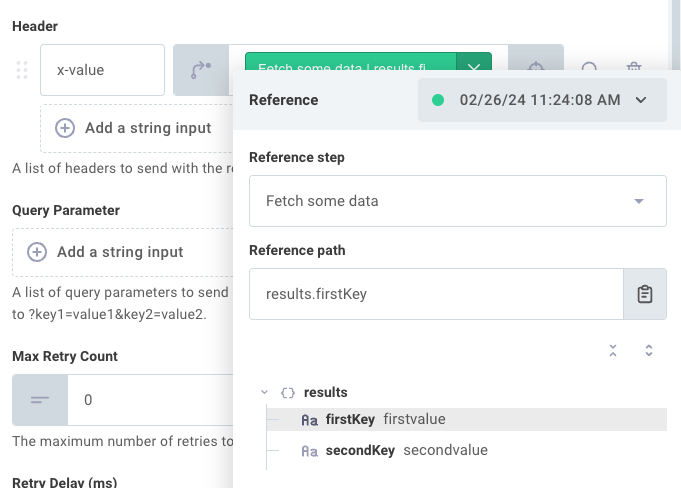
Config variable inputs
A config variable references one of the integration's config variables.
For example, we can select a config variable, CMS API Endpoint, as input for one of our steps.
Config variables can be distinct for each customer, allowing each customer to be configured with a different CMS API Endpoint:
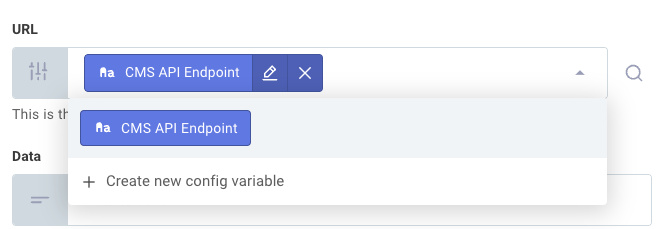
Template inputs
Finally, a template is a combination of string values, config variables, or step result references. You can concatenate several strings, config variables, and step results together to serve as a single input.
Templates are useful when an input needs to be composed from various config variables and step results. For example, suppose you want to make an HTTP request to an API endpoint that is stored as a config variable and fetch an item whose ID was obtained in a previous step. You could combine the API endpoint, URL path, and product ID like this:

A static string, like /product?id=, can be intermixed with config variables and step result references.
You can add references to config variables or step results by clicking the + button.
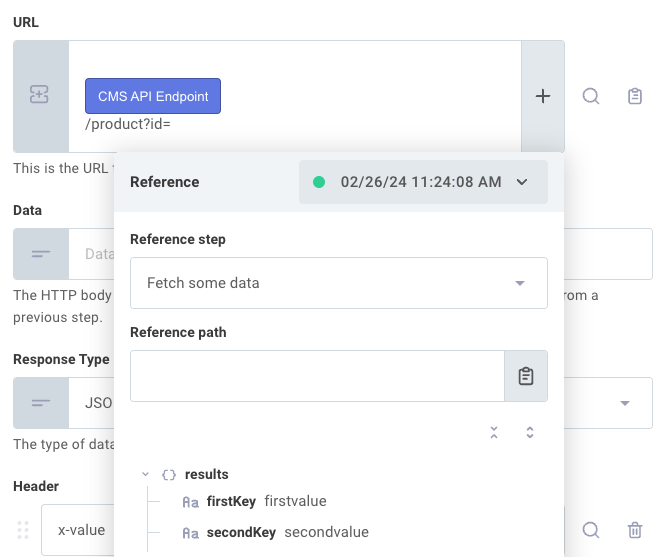
For More Information: Custom Component Inputs