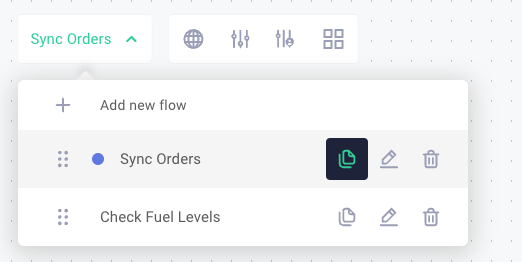Flows
An integration can contain multiple flows, each with its own trigger and sequence of steps to handle different events or webhook types. This allows you to organize complex integrations into manageable, logical units that share configuration but execute independently.
Flows in integrations
Some integrations contain a single flow (one trigger and a series of steps that execute sequentially). For integrations requiring multiple logical flows - such as when integrating with Acme ERP that sends various webhook payload types - you can combine multiple flows into a single integration, with each flow handling a specific webhook type. This approach is more manageable than deploying dozens of distinct instances to each customer to integrate with Acme ERP; instead, you deploy a single integration composed of multiple flows.
An integration's config variables are scoped at the integration level. Therefore, config variables set for an integration are shared and accessible by any of the integration's flows. Each flow has its own unique trigger and its own webhook URL for invoking that specific flow.
Managing integration flows
To add a new flow to your integration, click the + Add new flow button at the top of the designer.
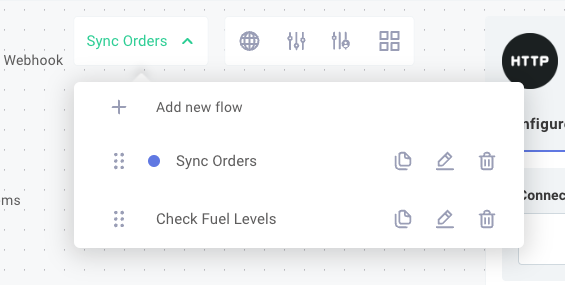
To edit a flow, click your current flow's name, then click the pencil icon to the right of the flow. Each flow should have a unique name and may include an optional description.
To delete a flow from an integration, click the trash icon to the right of the flow's name and description.
Cloning a flow
When you need to add a flow similar to an existing one, you can clone (copy) the flow. To clone a flow, open the flow menu by clicking the flow name at the top of the integration designer. Then, select the clone flow button and provide a new name for the copy.