Loop Over a Paginated API
When the number of records that an API stores is large, it's not economical to return all possible records at once. Instead, many APIs implement pagination. This means that the API returns a small number of records at a time. You as the consumer of the API can "page" through the records, and request more records by requesting the next "page".
In an integration you can loop over a paginated API to process all records. In this tutorial, you'll learn how to use the loop component to loop over a paginated API.
JSON Placeholder API
For illustration purposes, you'll use Typicode's JSON Placeholder.
You can request all 100 "posts" in JSON Placeholder by making a request to https://jsonplaceholder.typicode.com/posts, and you can request fewer posts by making the same request with a _limit parameter.
You can also choose an offset by passing in a _start parameter.
For example, if you want 10 posts, but you want to start at the 25th post, you can make a request to https://jsonplaceholder.typicode.com/posts?_limit=10&_start=25.
In this exercise you'll page through all 100 posts, 25 at a time, making requests to /posts?_limit=25&_start=, then /posts?_limit=25&_start=25, /posts?_limit=25&_start=50, etc. until there are no more posts left to process.
Note: with paginated APIs you often don't know how many total results exist.
In this example you'll fetch 100 total "posts", but the looping strategy covered here will accommodate any unknown number of posts. You'll loop until there are no more records left to process.
The paginated integration
The integration will follow this flow to process all posts in the paginated API:
- Start a loop
- Fetch a page of up to 25 posts
- Are we out of posts to process?
- If so, break out of the loop
- If not, loop over each post
- Do something with the post (we'll just log out the post's title here)
- Is this the last post?
- If so, make a note of what
_startwe should use for the next loop iteration
- If so, make a note of what
- Go back to the start of the loop
Let's get building!
The main loop
First, you'll create a Repeat X Times loop step to loop over pages. Under "Number of Iterations" you'll put in some high number, like 20, even though you'll break out of the loop before 20 iterations.
Having a maximum number of iterations in a loop helps guard against an infinite loop - you don't want to introduce unintended load on the vendor's API from an infinite loop. If you know that you're going to loop over thousands of pages, you can choose a higher number of maximum iterations.
Fetching a page of data
Next, you'll add two steps:
-
A Persist Data - Get Execution Value step will help to track the
_startvalue in the API request. This action references a variable that is scoped to the current execution. That variable's value will be set by another step in the loop later. You'll provide a variable name,Latest Post ID, and default value0(since it hasn't been set yet):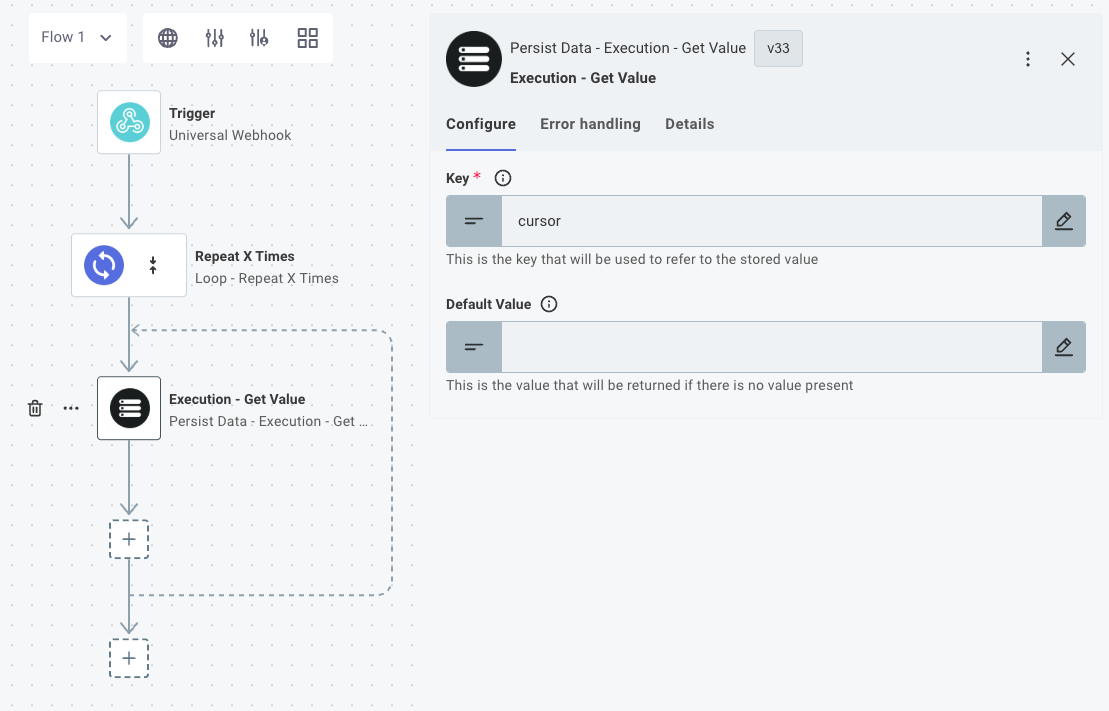
-
Next, you'll use the value from the previous step to make a call to JSON Placeholder. You'll add an HTTP - GET Request step and fetch
https://jsonplaceholder.typicode.com/postswith a_limitsearch parameter of25and a_startsearch parameter of the value you retrieved: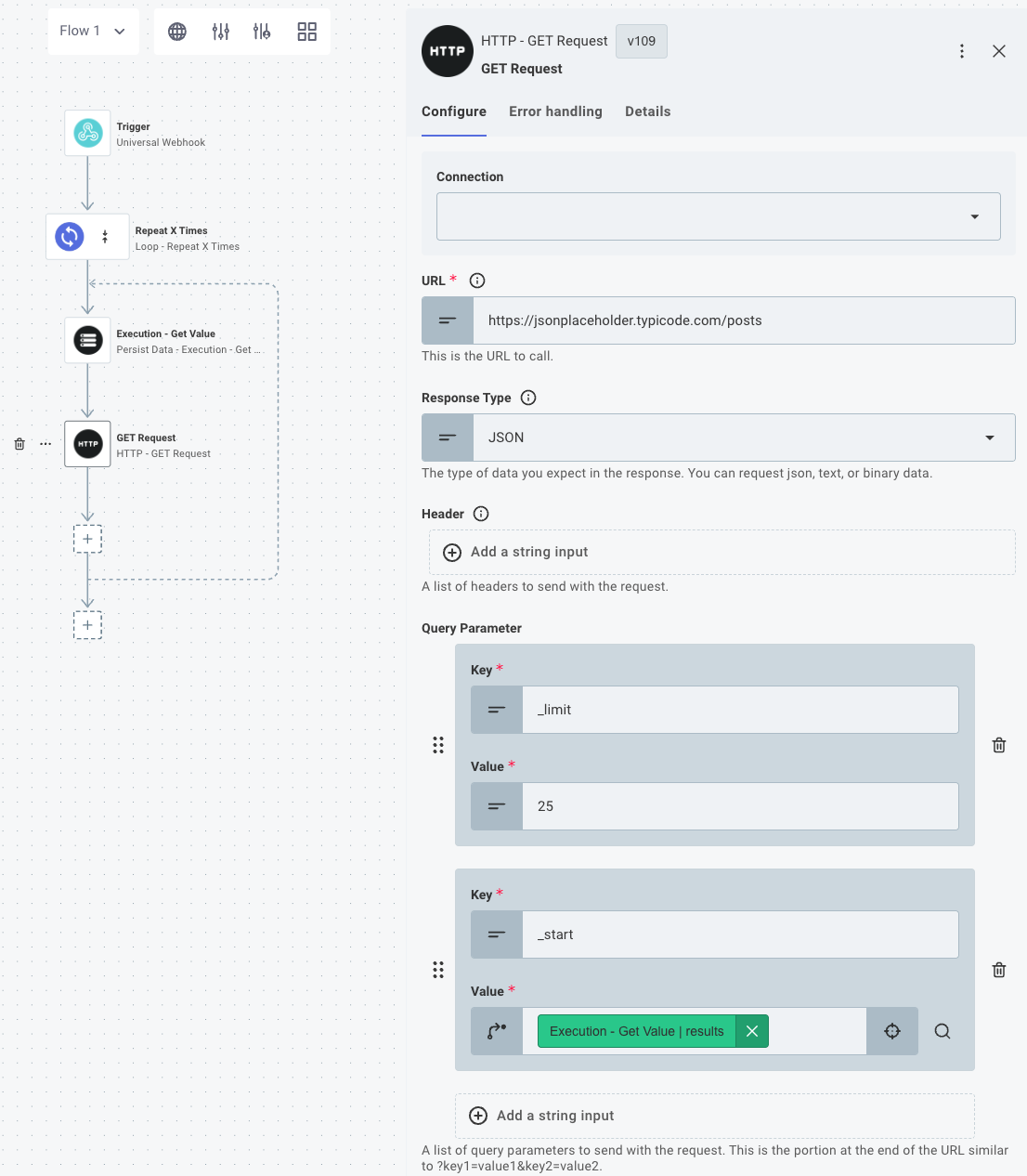
Are you done?
Next, you'll determine if you're done fetching posts. You'll do this by adding an If Condition is Met step, and you'll check to see if the "Get Posts" step you invoked returned an empty array:
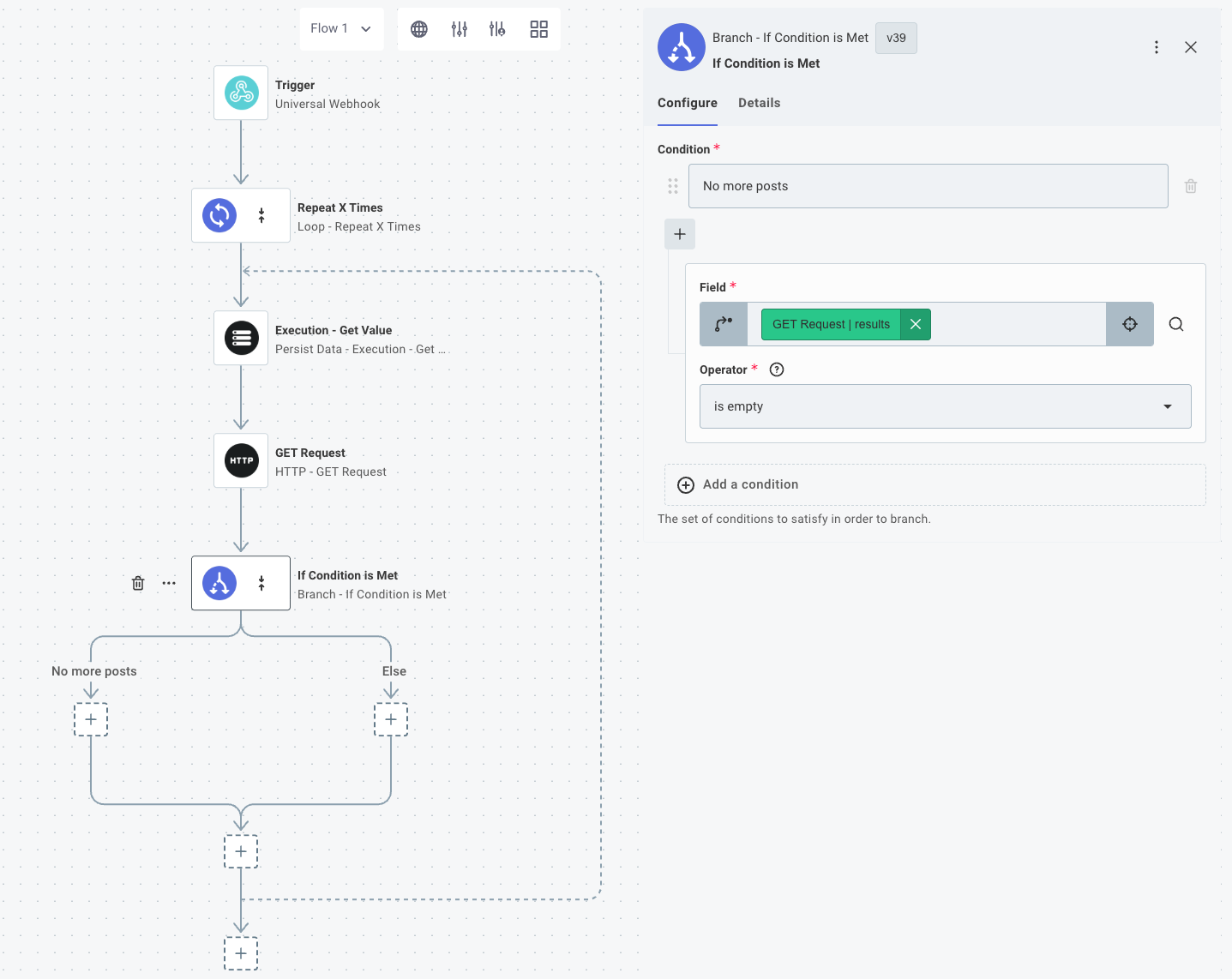
If the array returned was empty, you know there are no more results to page through. In that case you'll add a Break Loop step to exit the main loop:
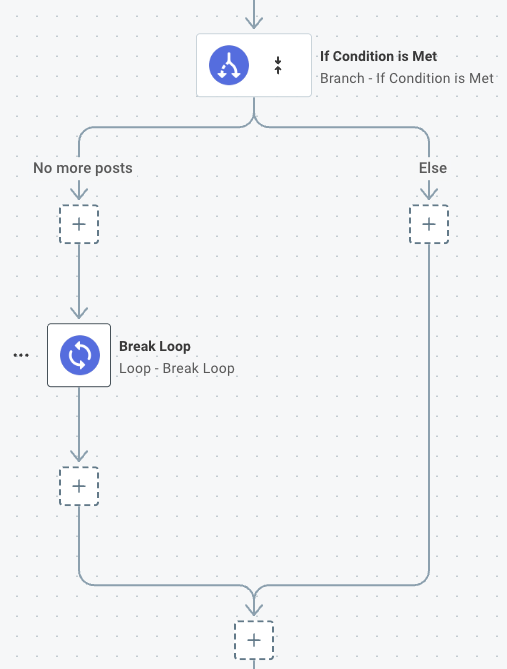
Process posts
Assuming there are posts to process, you'll create an interior loop to loop over each post.
-
Add a Repeat for Each action that takes the results from the "Get Posts" step to loop over the results:
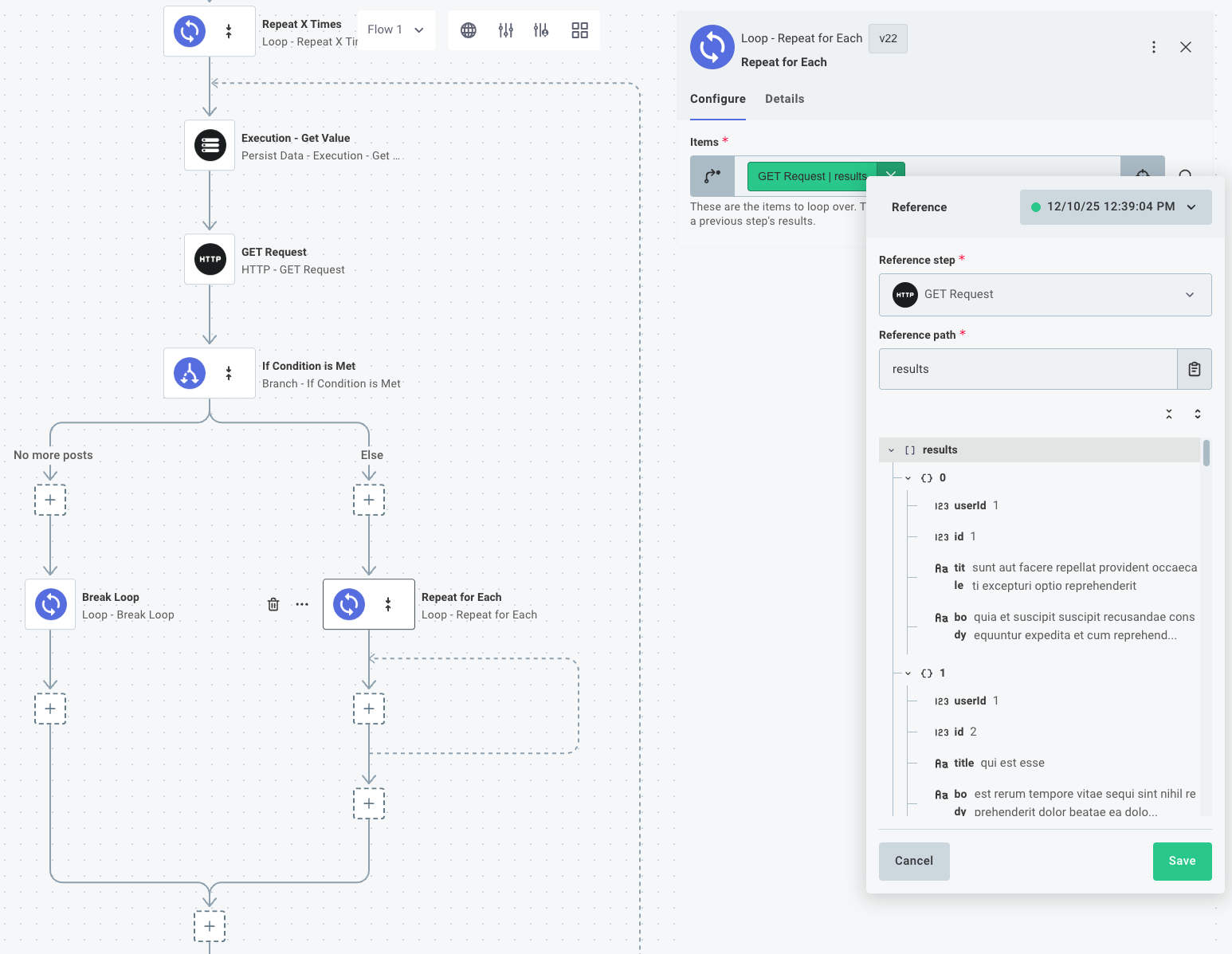
-
You'll "process" each post. For illustration purposes you'll log out the post's id and title. You can access each post's title by referencing the interior loop's
currentItemproperty: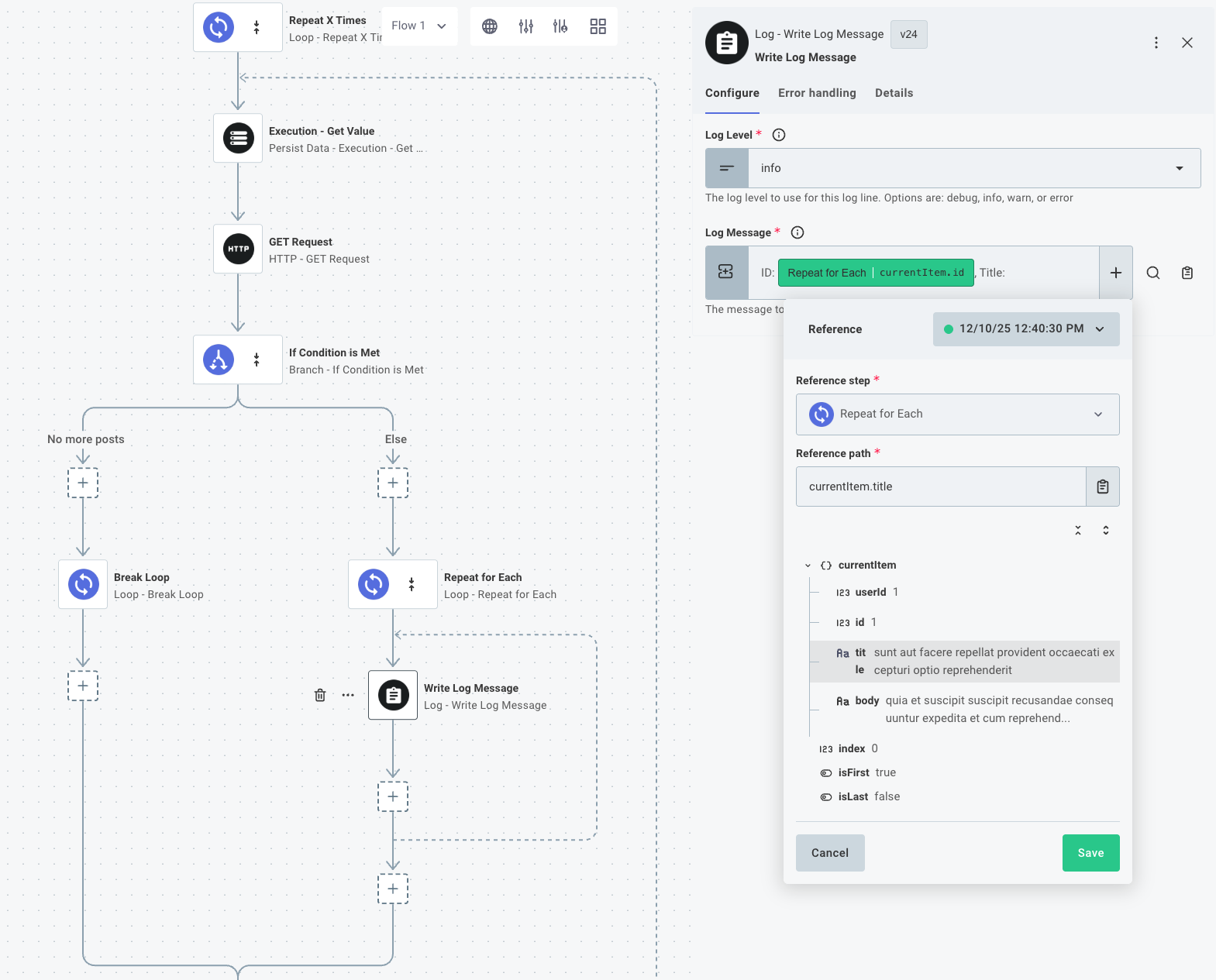
Store the last item's ID
Finally, you'll determine the ID of the last post in the page you loaded, so you can adjust the _start parameter for the next loop.
-
You'll use an If Condition is Met action to determine if the
currentItemhasisLast=true(which indicates if you're looping over the last post):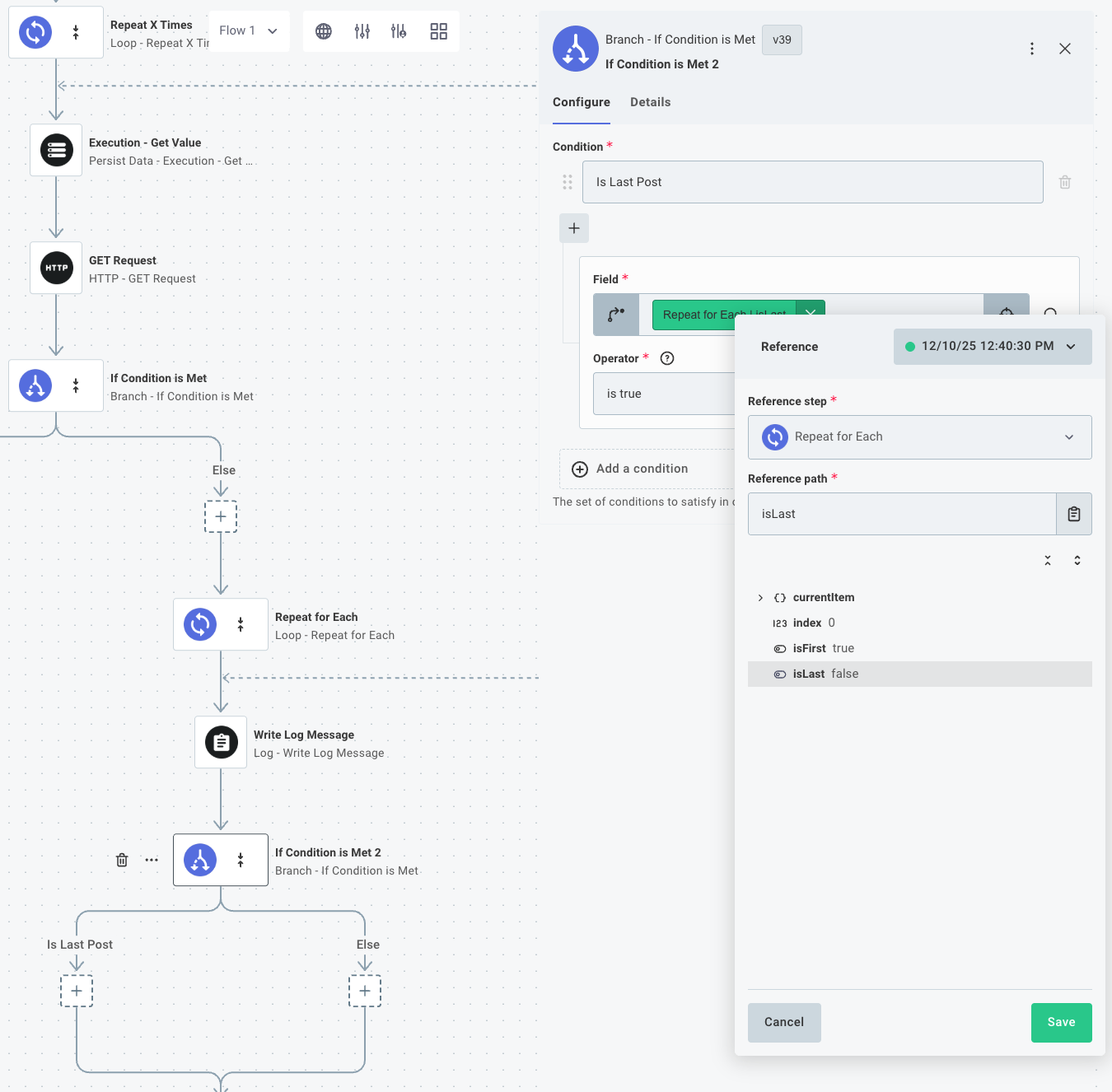
-
If you are on the last post, you'll use a Persist Data - Save Execution Value to save the ID of the last post. You'll use the same variable name -
Latest Post ID- that you used before, and you'll save out the loop'scurrentItem.id. The "Get Execution Value" step you added at the beginning of the integration will pick up this value when the loop runs again: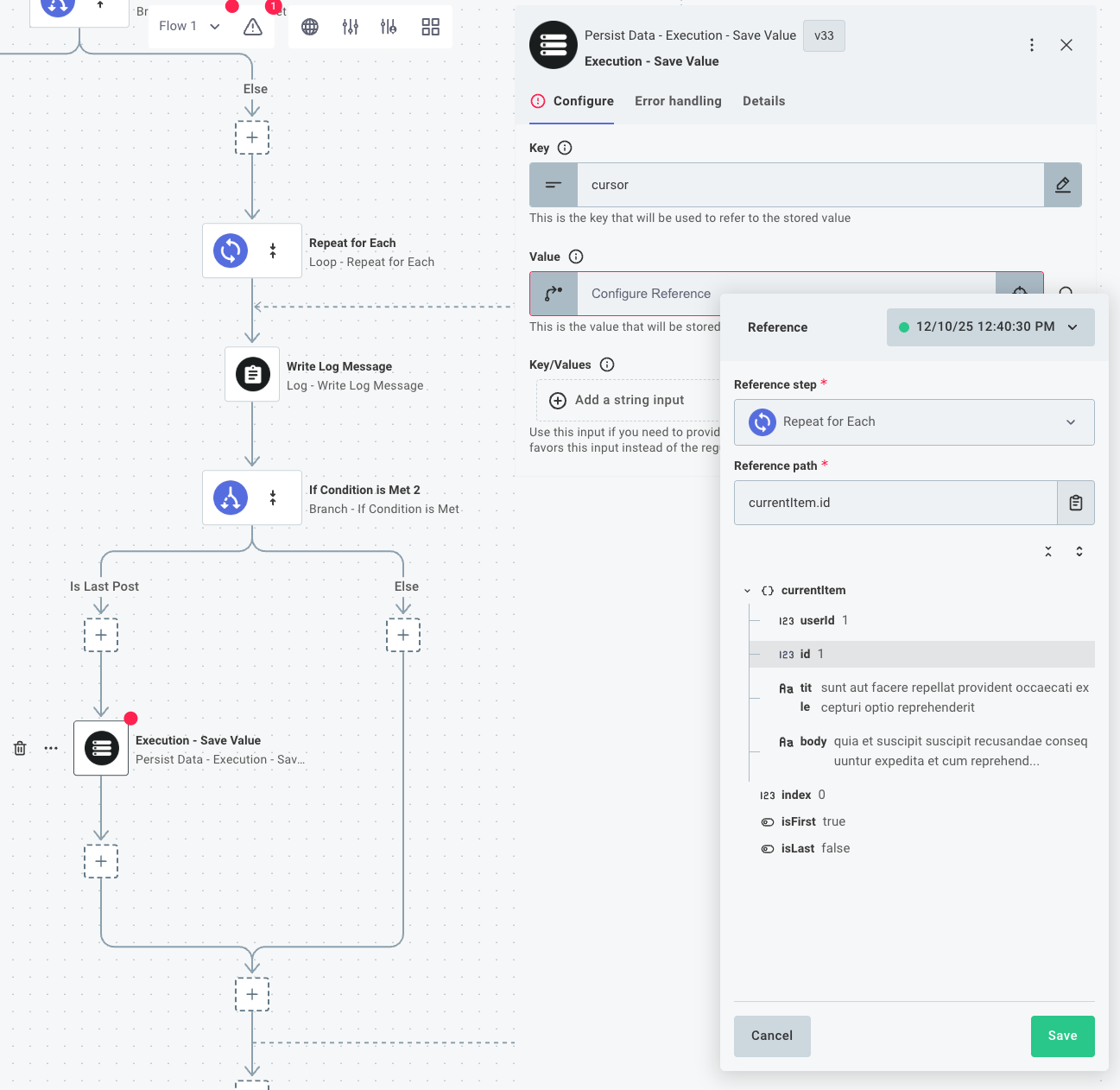
If you run the integration and look at logs, you can see that IDs and titles of the posts you loaded were logged out. After every 25 posts (after post ID 25, 50, etc.) you can also see that the main loop ran again and an additional page of posts was loaded.
You'll see the logs from all loops in the test runner drawer:
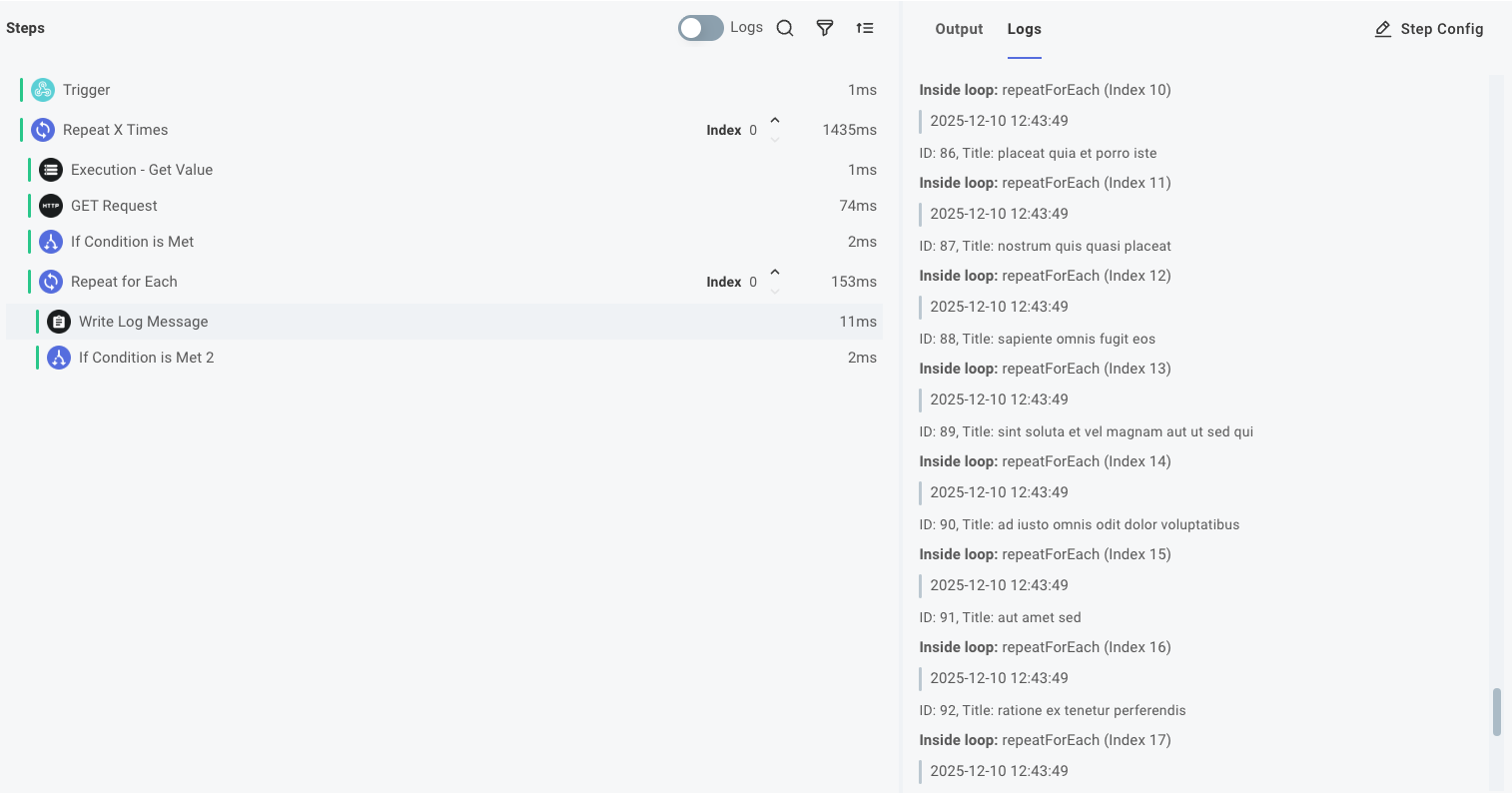
Pagination implementations
Different APIs implement their pagination differently. Some page payloads contain a value indicating if you're on the last page or not. Others contain a value to let you know what value to ask for with your next API call. Your pagination loop implementation may look slightly different than this one, but hopefully this provided you with a general idea of how to implement pagination in an integration.