Integration Marketplace
Prismatic's integration marketplace allows you to present your integrations to your customers. You can embed the marketplace within your app so your users can seamlessly deploy integrations natively using your existing authentication system.
Within the integration marketplace, your customers can:
- Explore your integration offerings in an attractive marketplace
- Easily self-activate integrations that connect your app to third-party services they use
- Monitor their active integrations using powerful logging and alerting tools
You can choose which integrations to include in your integration marketplace, and how they're presented to your customers. Customers follow a simple configuration and deployment experience that you create when you build the integration. They enter configuration values and credentials, select a few options from some dropdown menus, and click "activate".
For organization users, an integration refers to a general, productized and published integration that can be configured and deployed to multiple customers. An instance of an integration is a copy of the integration that has been configured and deployed to a specific customer.
For your customers, instance has no meaning - they either have an integration or they don't. So, when customers log in to Prismatic they see phrases like "activate this integration", or "configure this integration". A customer "activates an integration" - which is the same as deploying an "instance" in your lingo as an organization user.
Presenting the integration marketplace to your customers
You have a few options for presenting the integration marketplace to your customers:
-
You can embed the integration marketplace directly into your app as an iframe. This option allows your customers to activate integrations seamlessly within your app. You can theme the integration marketplace to match your app's design.
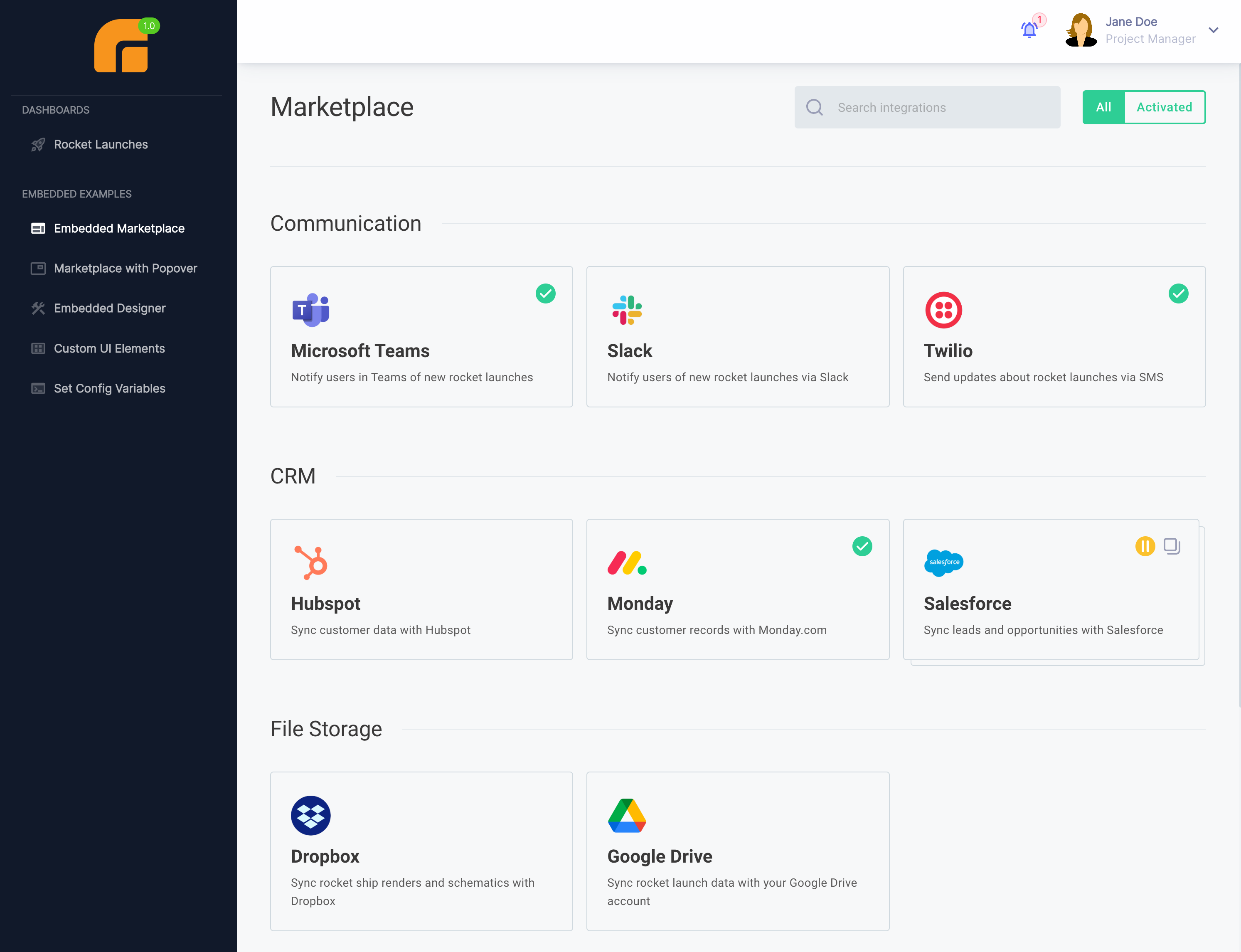
-
For a completely custom experience, you can use the embedded SDK to query Prismatic's API for information on integrations. You can then use this information to build your own integration marketplace within your app. This option requires the most development effort, but allows you to build a completely custom integration marketplace experience. See Custom Marketplace UI.
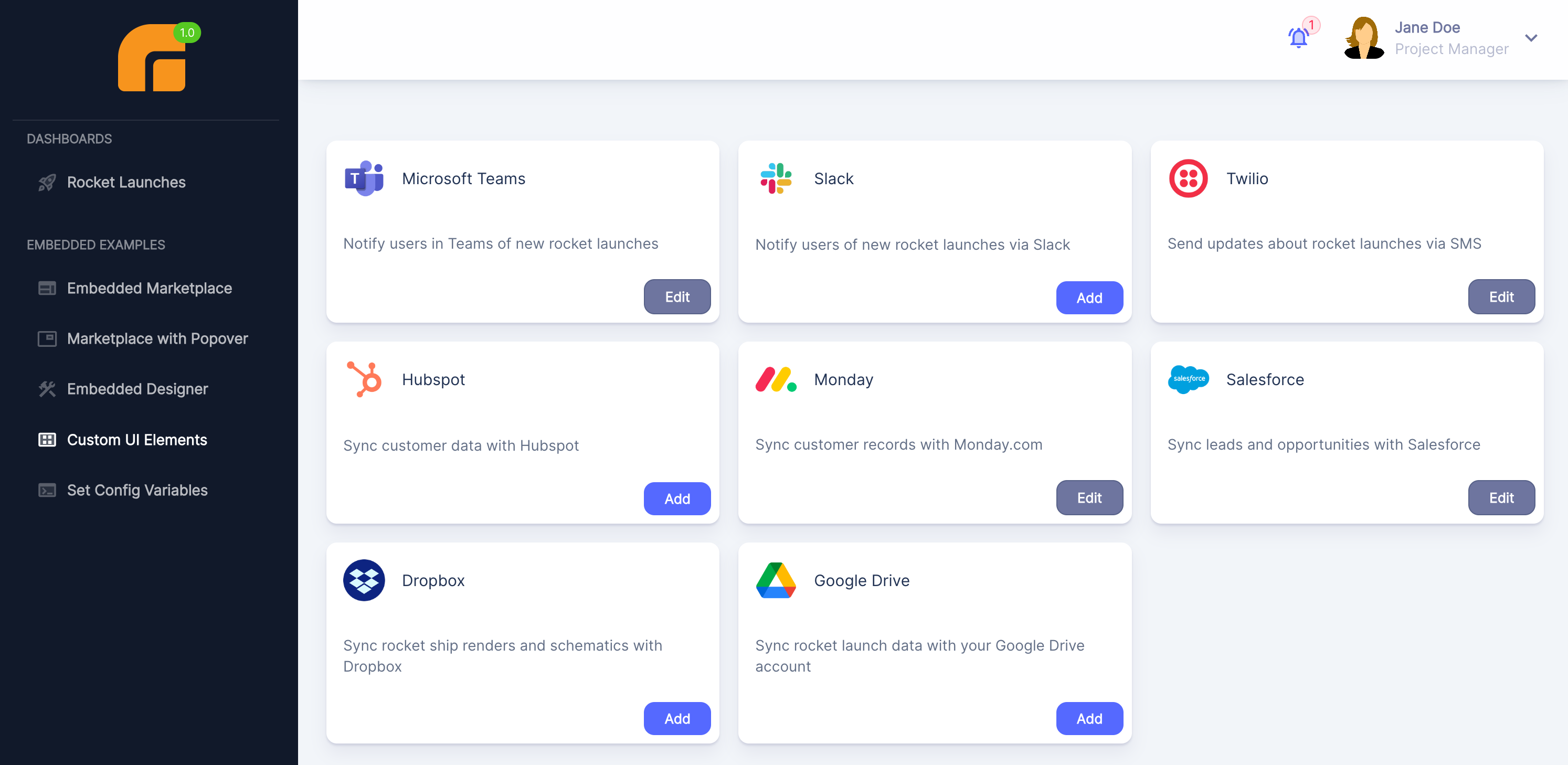
-
You can create Prismatic accounts for your customers and let them log in to Prismatic to activate integrations. This is the simplest option, and works well if you don't have an existing authentication system. However, this option requires your customers to log in to Prismatic to activate integrations, rather than activating integrations directly within your app.
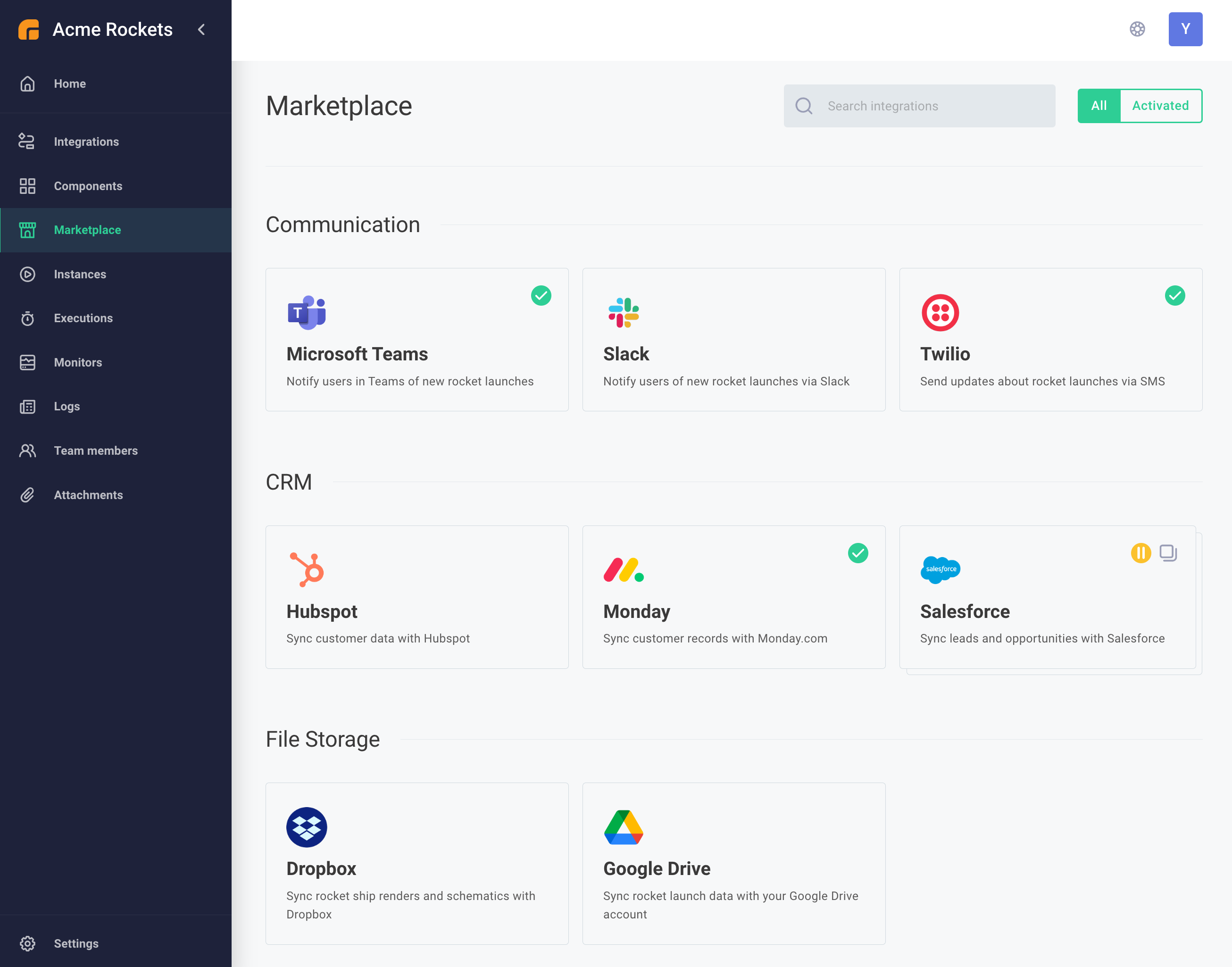
Preparing an integration for the integration marketplace
If you would like to configure an integration to appear in the integration marketplace for your customers, follow these steps:
-
First, publish your integration from the integration designer.
-
Next, open your integration's marketplace configuration page. You can either:
- Click the Settings link on the left-hand side of the integration designer and choose Marketplace Configuration. Click the RECONFIGURE button that appears in the upper-right corner of the next screen. Or,
- Select the Integration Marketplace link on the left-hand sidebar of the main screen, click + Integration, and select the integration you'd like to add.
-
Select the version of your integration that you would like to appear in the integration marketplace. Provide a nice overview to explain to users what your integration does. Your overview can contain markdown.

Enable Customer Deployable if you would like your customers to be able to activate the integration themselves. If Customer Deployable is disabled, your integration will appear in the integration marketplace with a note instructing your customers to contact your company to activate the integration:
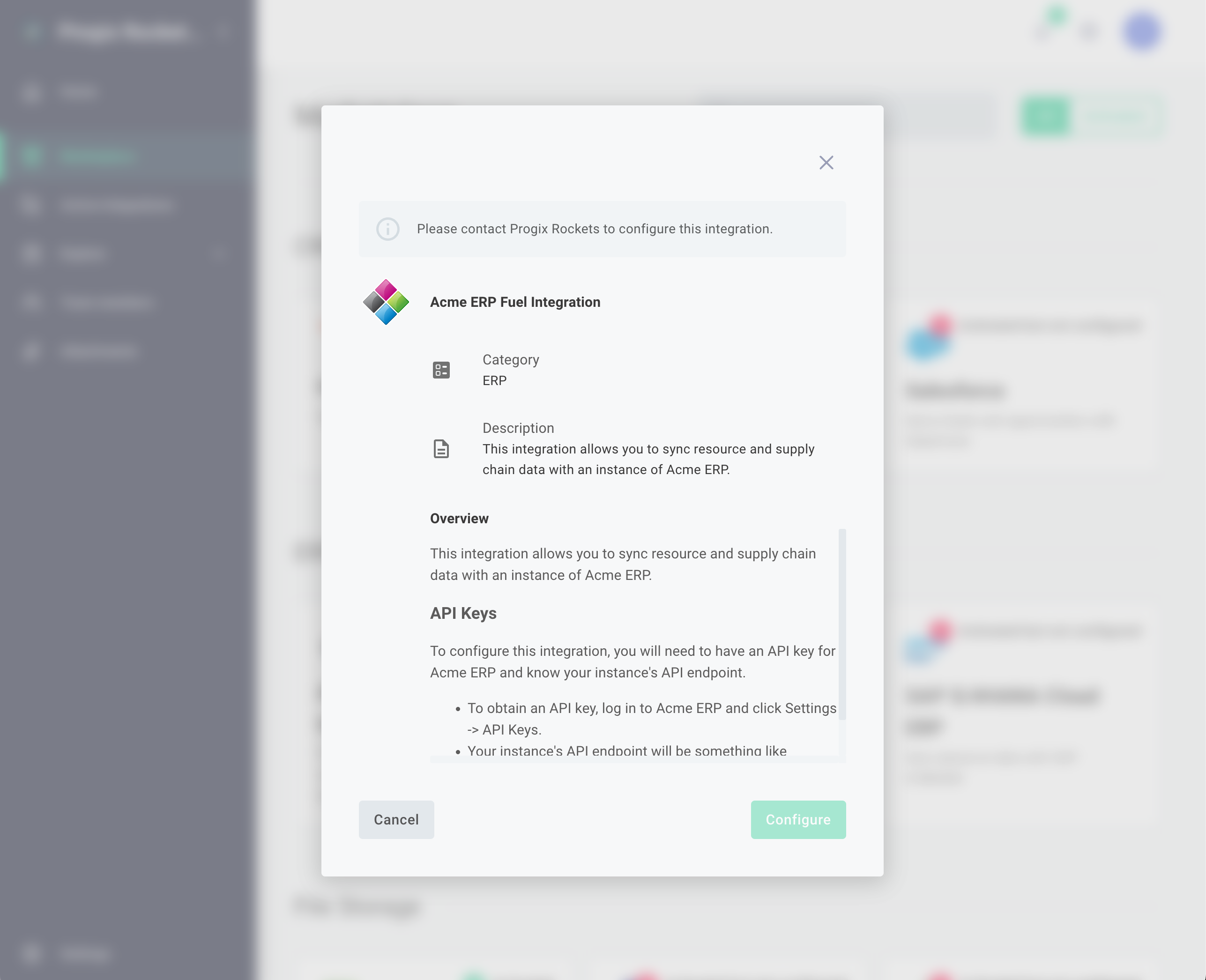
Click the UPDATE button when you are ready for the integration to be available in the integration marketplace.
To change any details about your integration marketplace offering, open the Integration Marketplace link on the left-hand sidebar again. Select the integration you want to modify.
To make your integration stand out in the integration marketplace, you can add an icon to your integration.
Preparing the configuration experience
Integrations are driven by config variables. As you develop your integration, you create a series of config variables and connections that your integration steps reference. We recommend grouping related config variables together. For example, put all Amazon S3 variables together. Add appropriate headers between groups of config variables. This will give your customers a better deployment experience.
You can choose which config variables customers can configure when you create the config variables:
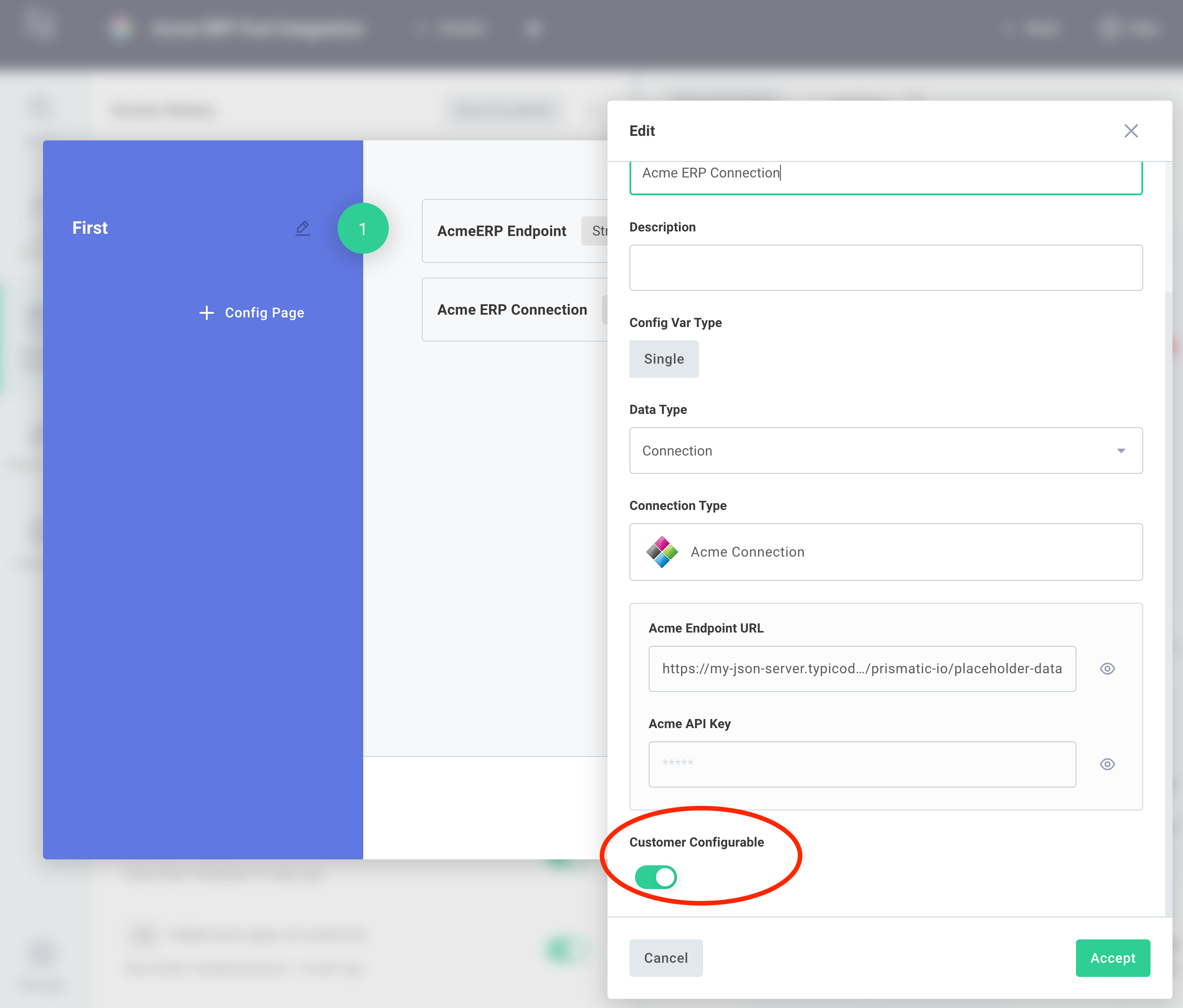
This is useful if you have a config variable or credential that you want to use for all customers, but don't want customers to see its value. For example, you might have an API key that you use organization-wide but don't want customers to see.
If a config variable is not customer-configurable, the variable's Default Value is used.
All non-customer-configurable config variables must have default values. If one does not have a default value, the integration cannot be deployed. Instead, your customers will get a message when they attempt to activate the integration. The message will instruct them to contact your company, and your team will need to set a value for that missing config variable.
Updating integration marketplace version
Your customers have access to the version of the integration available in the integration marketplace. You can update the version in two ways:
- Select the Marketplace configuration link on the left-hand sidebar of the main screen and select your integration, and then select a version of your integration to present.
- When you publish a new version of your integration, you can choose to update your integration marketplace version from the publish drawer in the integration designer.
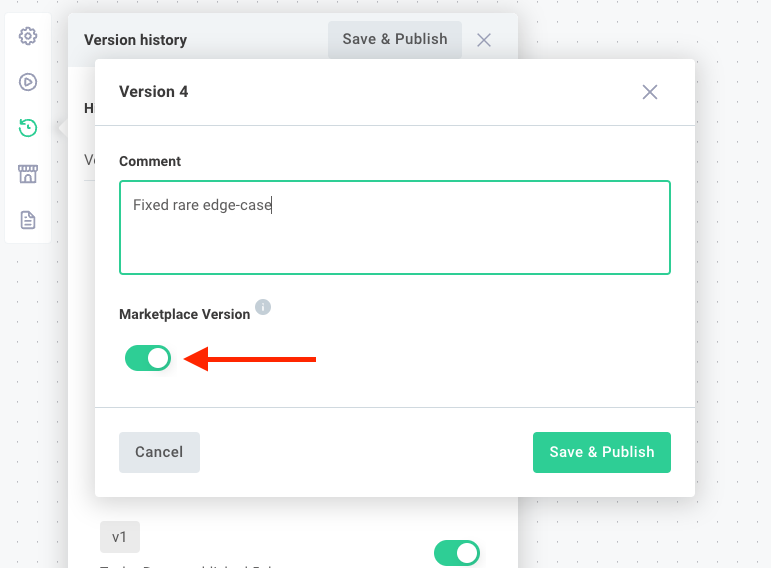
Activating integrations as a customer
Most organizations choose to embed marketplace in their apps so integration activation is a seamless experience and their users never have to leave their app.
The instructions below apply if you're choosing not to embed marketplace in your app. You have the option to create customer users in Prismatic, allowing your customers to log in to Prismatic and activate integrations for themselves.
Once you have an integration in your marketplace, customers can activate the integration to themselves. The customer's view of Prismatic differs from an organization user's view - a customer can only see integrations, configuration, users, etc., that are specific to them.
As a customer user, open the Integration Marketplace link on the left-hand sidebar. Integrations that have been activated are marked with a green check mark:
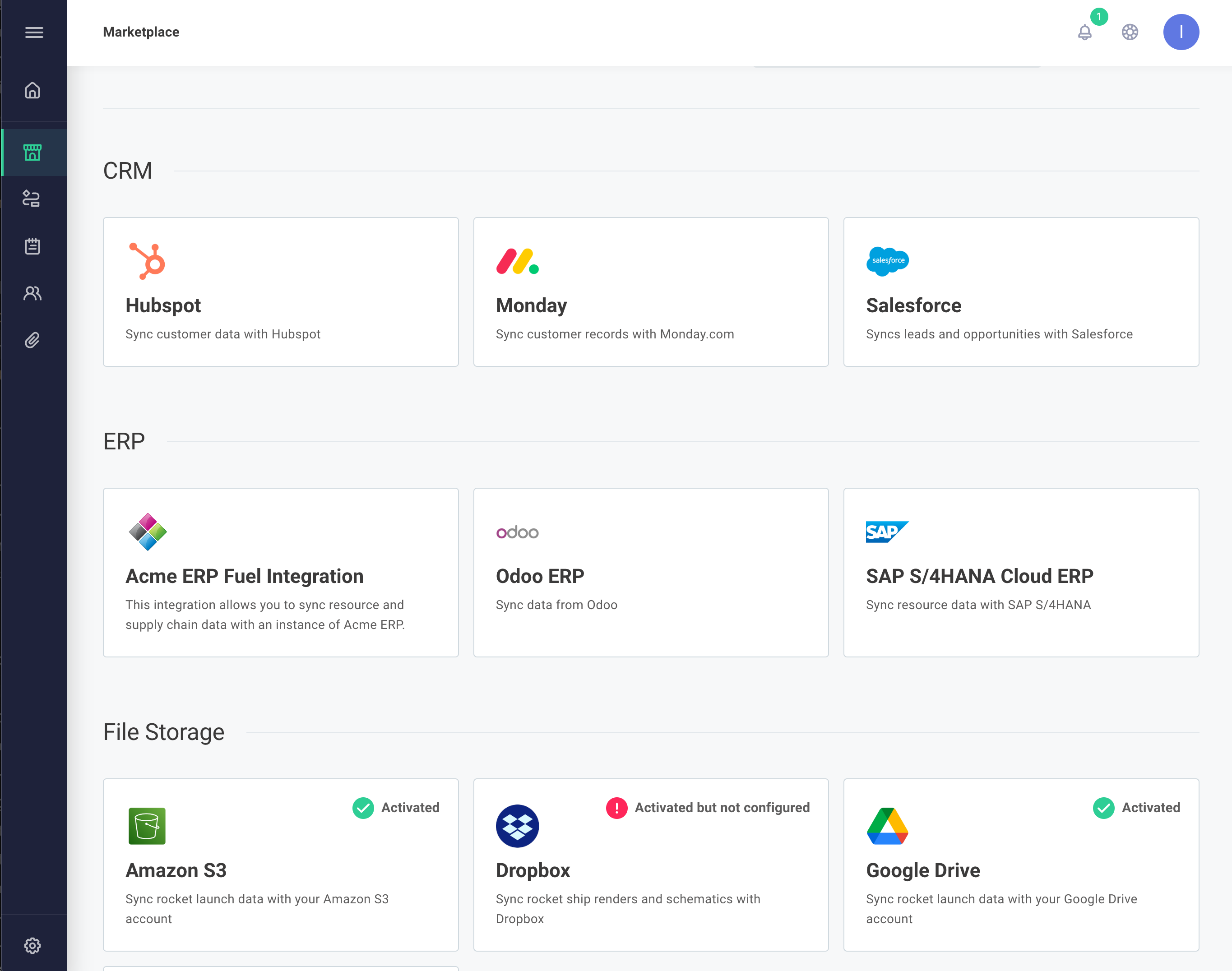
A customer can activate a new integration by clicking into an integration that hasn't been activated (no green check mark). They will be greeted with a popover with the name, description, and overview of the integration:
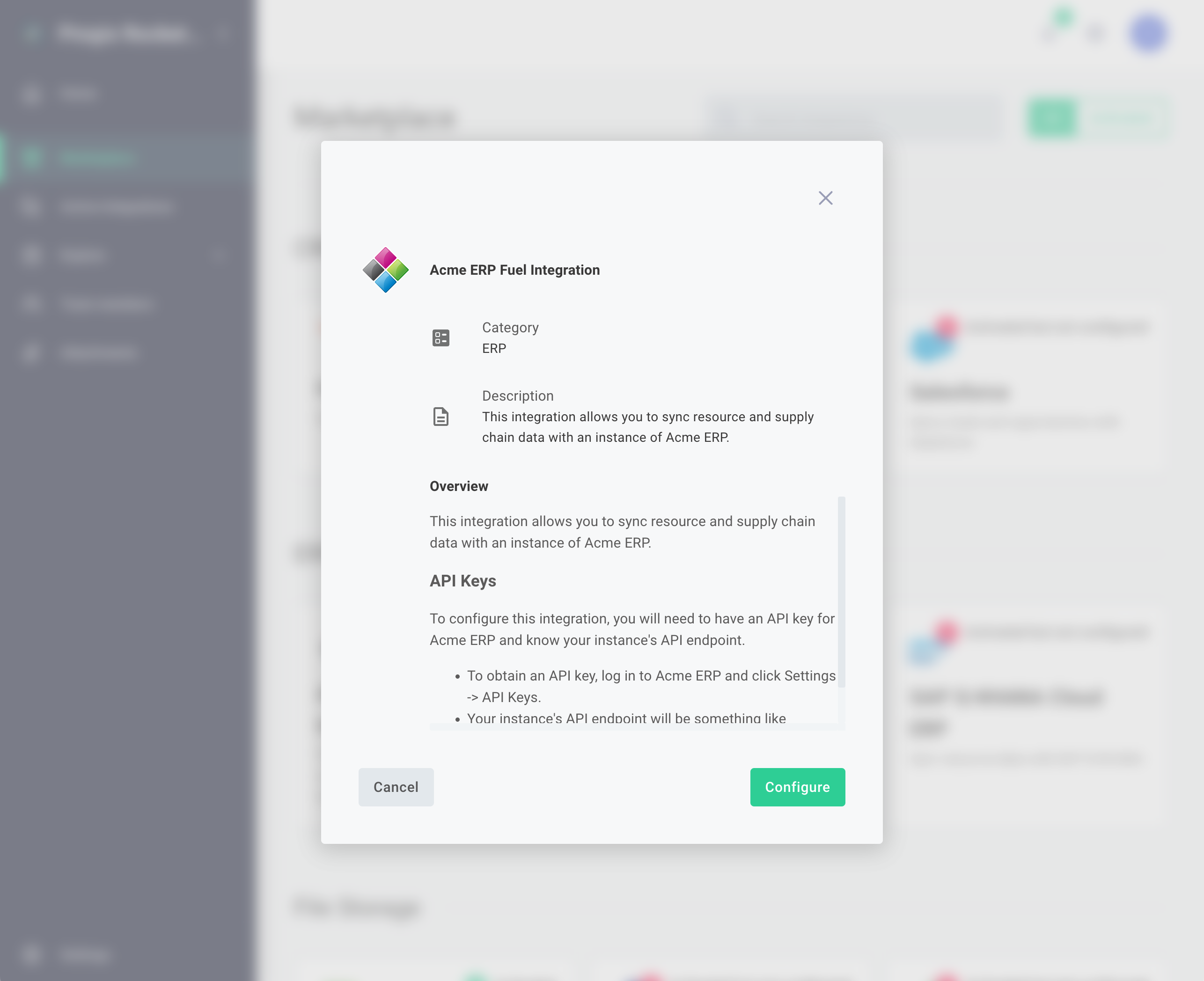
Once a customer has clicked ACTIVATE, they are brought to the integration configuration screen:
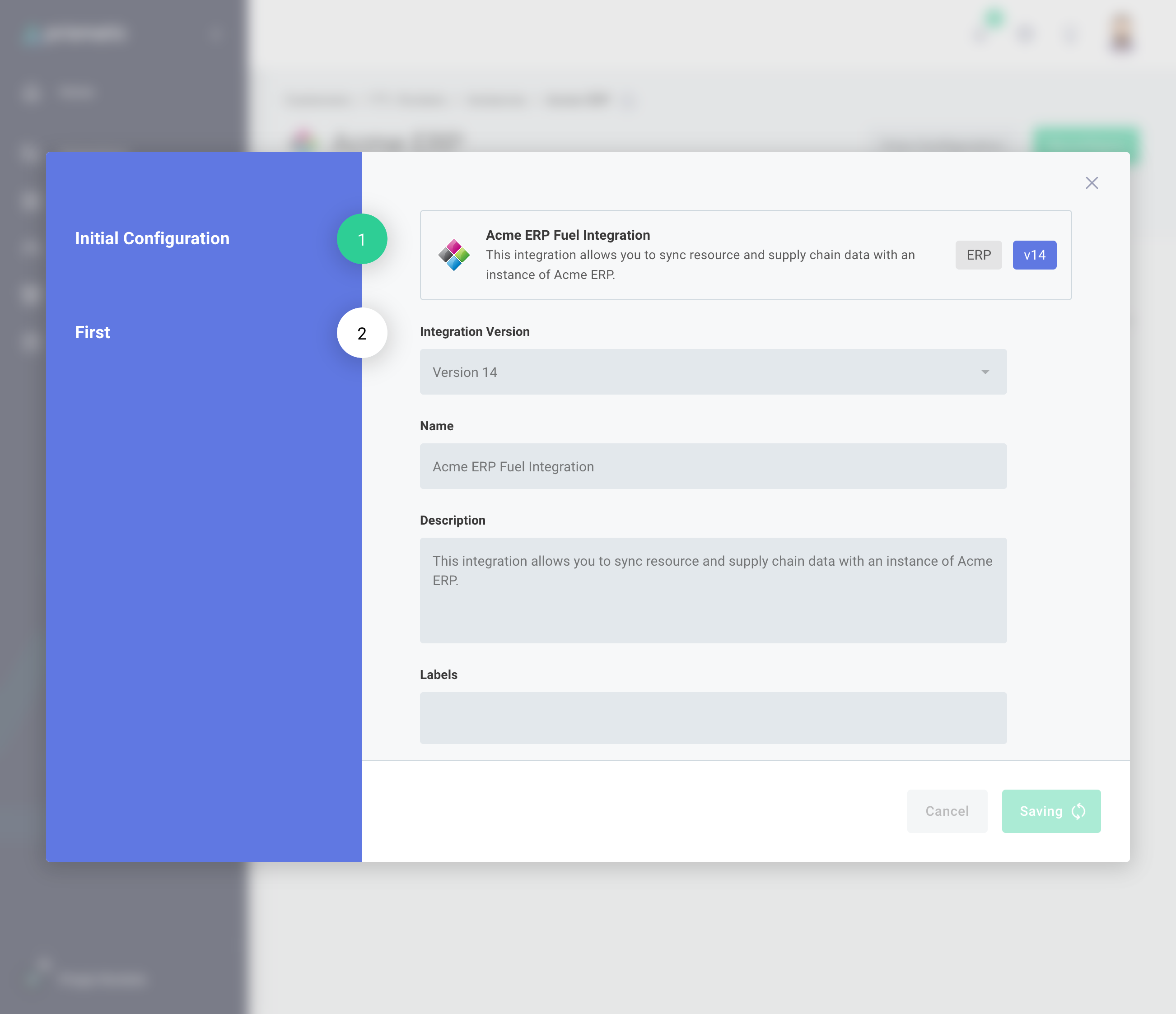
Your customer can now enter values for config variables and connections, and click ACTIVATE when they are finished. They can test the integration by clicking into the Test tab, and view logs and execution data by clicking into the Logs and Executions tabs.
Webhook URL(s) are listed at the bottom of the page so they can be used to configure third-party apps and services.
Deactivating an integration as a customer
To remove an integration as a customer, open the integration from the Integration Marketplace page, and click Deactivate Integration on the bottom of the page.
Supporting and modifying deployed instances
To modify an activated integration as a customer, open the integration from the Integration Marketplace page again and click Reconfigure. Make changes to configuration and click SAVE to save changes.
As an organization user, you can modify an integration that a customer activated as you would any other deployed instance. You also have the ability to modify config variables that are marked non-customer-configurable.
Removing an integration from the integration marketplace
To remove an integration from the integration marketplace, open the Integration Marketplace page from the left-hand sidebar. Select the integration you would like to remove, and then click Remove Integration on the bottom of the page.
If you remove an integration from the integration marketplace, instances of the integration that customers have activated will not automatically be removed. You can safely remove an integration marketplace offering without affecting existing deployments, and instances will still show up on the Instances page.
Embedding marketplace in an application
Marketplace can be embedded into your application. See our Embedding Marketplace article for more details.