Workflow Templates
Workflow templates are available to organization users on specific pricing plans. Refer to your pricing plan or contract, or contact the Prismatic support team to learn more.
Workflow templates allow you to create reusable workflow starting points that your customers can use when building workflows in the embedded workflow builder. Templates help reduce the learning curve for new users and provide examples of how to integrate with your product.
Overview
Workflow templates are pre-built workflows that organization users create and publish for their customers to use as starting points. When a customer selects a template, they get a copy of the workflow that they can then customize for their specific needs.
Creating workflow templates
As an organization user, you can create workflow templates from the organization view.
Creating a new template
- Click Workflow Templates to access the templates listing page
- Click + Add new workflow template to create a new template
- Give your template a name and select a trigger type
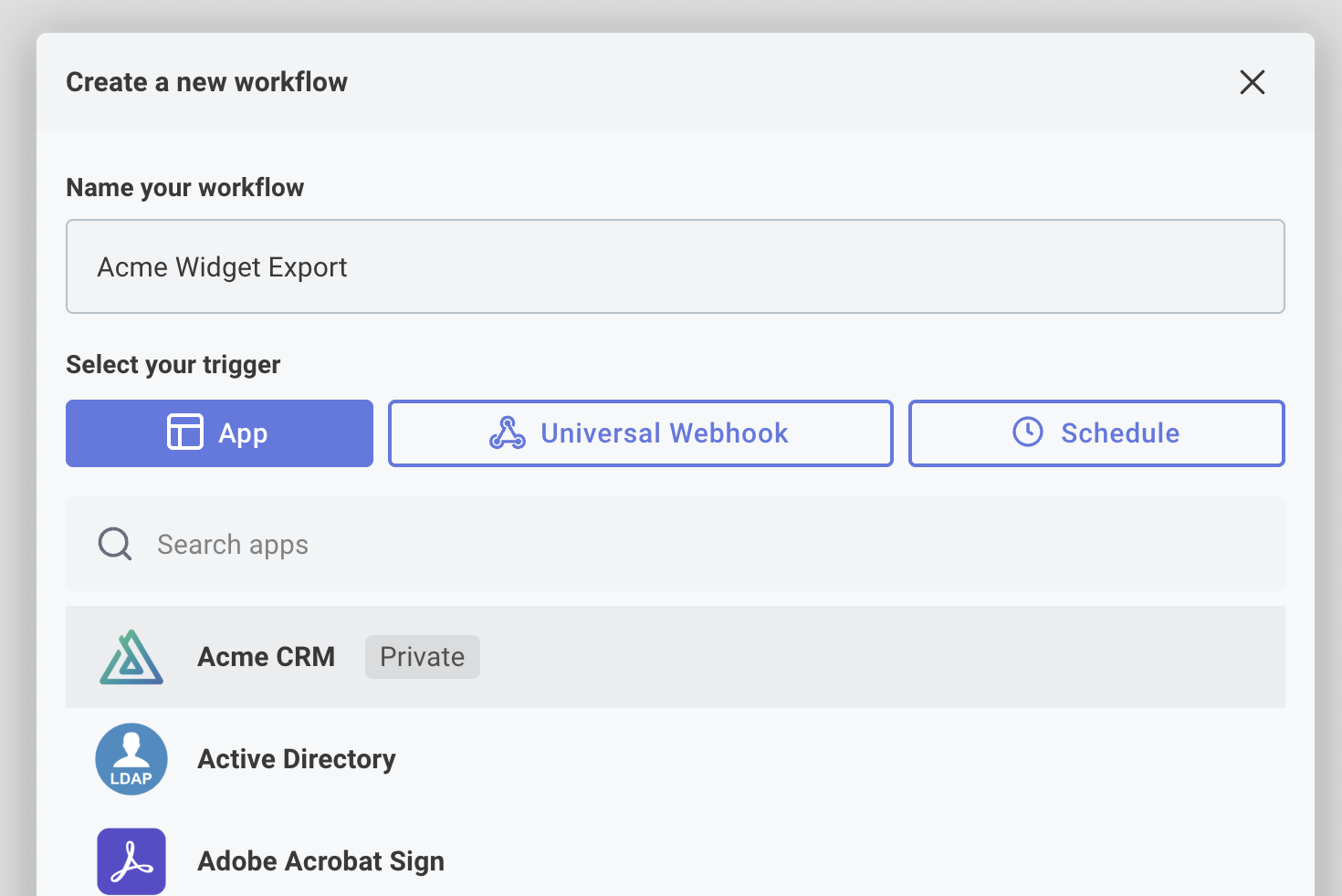
Building a template
When you create a new template, you'll be taken to the workflow builder where you can design your template:
- Design your workflow using the same workflow builder interface that customers use
- Configure steps and connections as needed for your template
- Add descriptions and metadata to help customers understand the template's purpose
- Test your template to ensure it works correctly
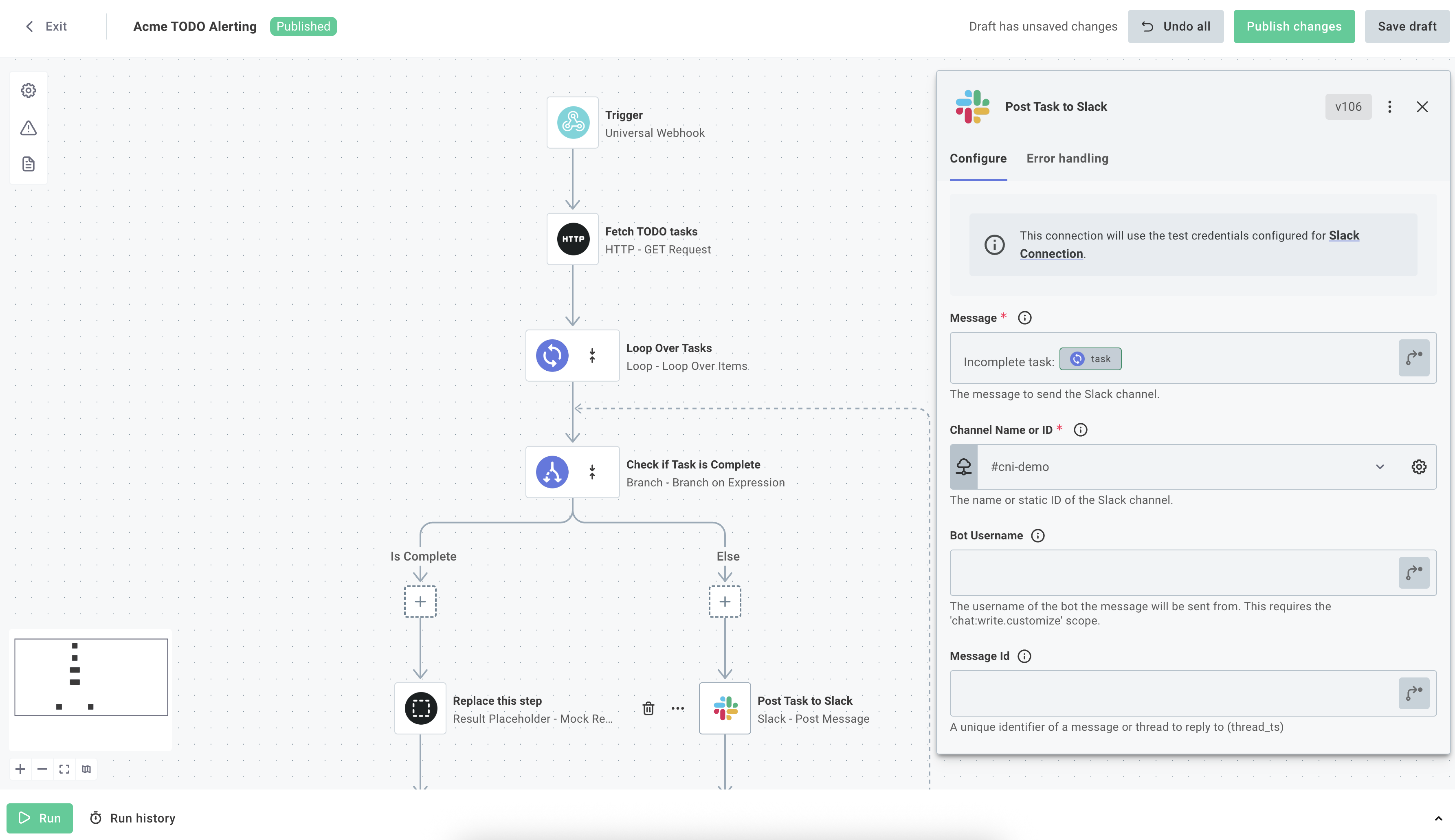
Template configuration
When building templates, keep in mind:
- Connections are removed: All connection credentials are removed when templates are published
- Use customer-activated connections: Toggle "Use for workflows" on so they're available for your customers to use in multiple workflows
- Provide clear step names: Help customers understand what the template does and when to use it
- Test thoroughly: Ensure your template works with the expected data sources and connections
Saving and publishing templates
Templates have two save options:
Save draft
- Saves your work without making it available to customers
- Previous drafts are overwritten each time you save
- Useful for testing and iterating on your template
Publish changes
- Makes the template available to customers in the embedded workflow builder
- Overwrites any previously published version
- Customers will see this template when creating new workflows
Unpublishing a template
To unpublish a template, select the gear icon on the left side of the workflow builder and choose Unpublish template. This removes the template from customer view but keeps it in your organization for future editing or republishing.
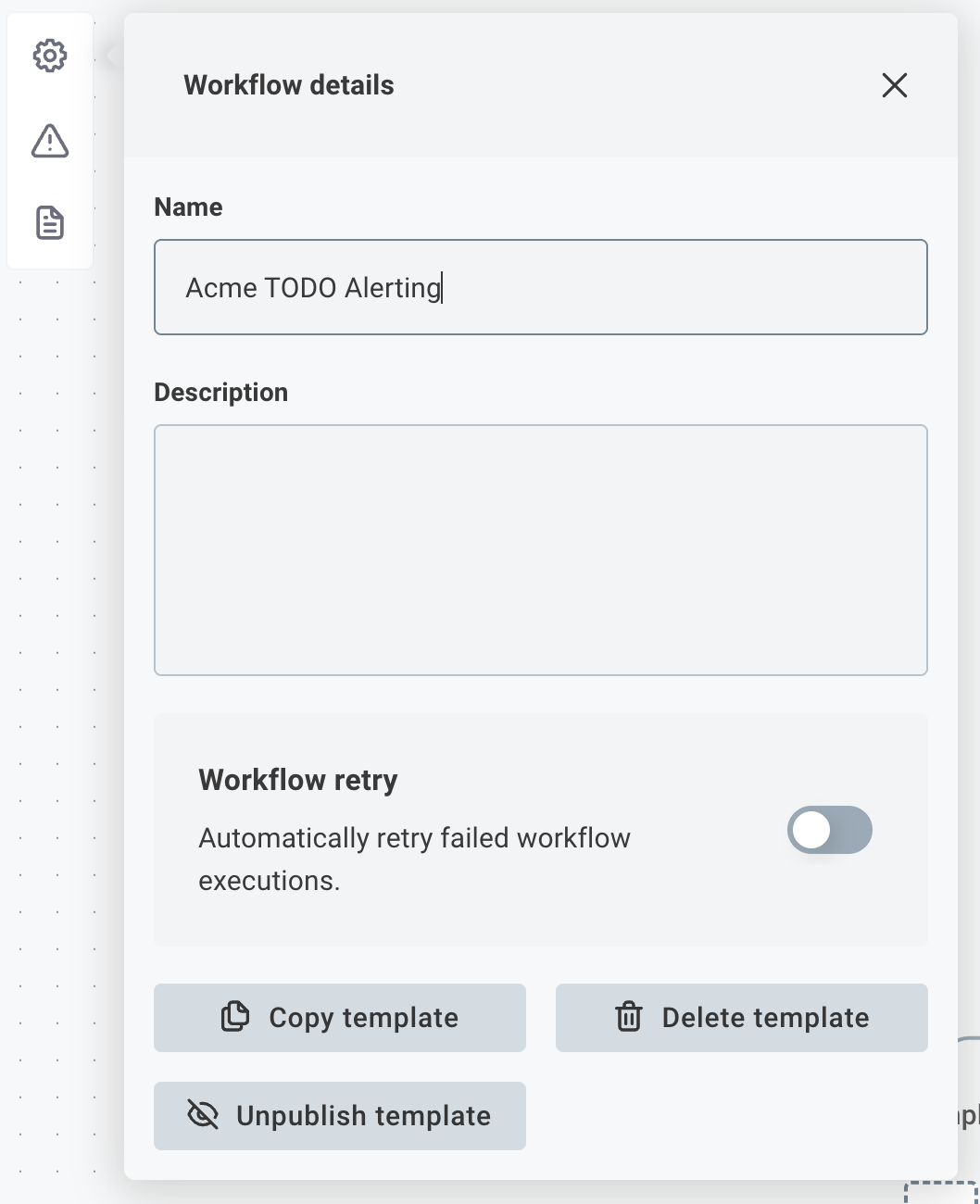
Using templates in embedded workflow builder
When customers create new workflows in the embedded workflow builder, they can choose from available templates.
Template selection
When customers click + Add workflow, they'll see a modal with two options:
- Quickstart - Create a blank workflow from scratch
- Select a template - Choose from available workflow templates
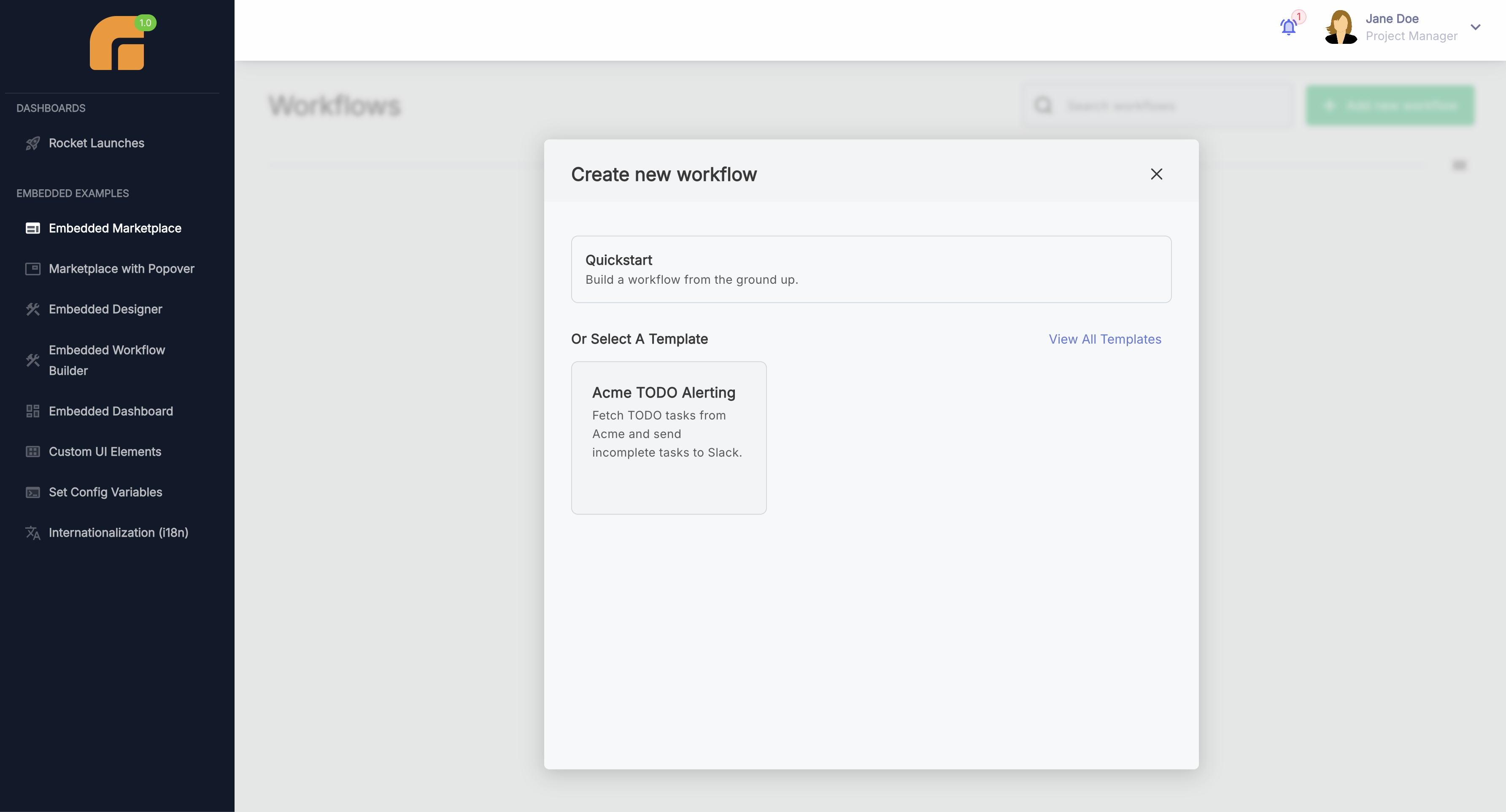
Using a template
When customers select a template:
- Template is copied - They get their own copy of the workflow
- Connections are reset - They need to configure their own connections
- Customization begins - They can modify the workflow as needed
- No version updates - Their copy won't receive future template updates
Connection behavior with templates
Understanding how connections work with templates is important for both template creators and users.
For template creators
When publishing templates:
- All connections are stripped from the template
- Customer-activated connections that are set to "Use for workflows" will be available to customers
For template users
When using templates:
- Pre-configured connections are used if available and set to "Use for workflows"
- Manual connection setup is required if no suitable connections exist
- Data source configuration may be needed for certain steps
Best practices for template creation
Template design
- Keep it simple: Start with basic workflows that are easy to understand
- Use common patterns: Focus on workflows your customers frequently need
- Provide clear documentation: Include helpful descriptions and comments. Documentation can be found in the left-hand sidebar of the workflow builder.
- Test with real data: Ensure templates work with actual customer data sources
Template organization
- Use descriptive names: Make it clear what the template does
- Regular updates: Keep templates current with your product changes
- Version management: Note that templates don't have version control - updates replace the previous version
Customer onboarding
- Create starter templates: Build templates that help new customers get started quickly
- Document use cases: Explain when and why to use each template
- Provide examples: Show customers how to customize templates for their needs
- Gather feedback: Learn from customer usage to improve templates