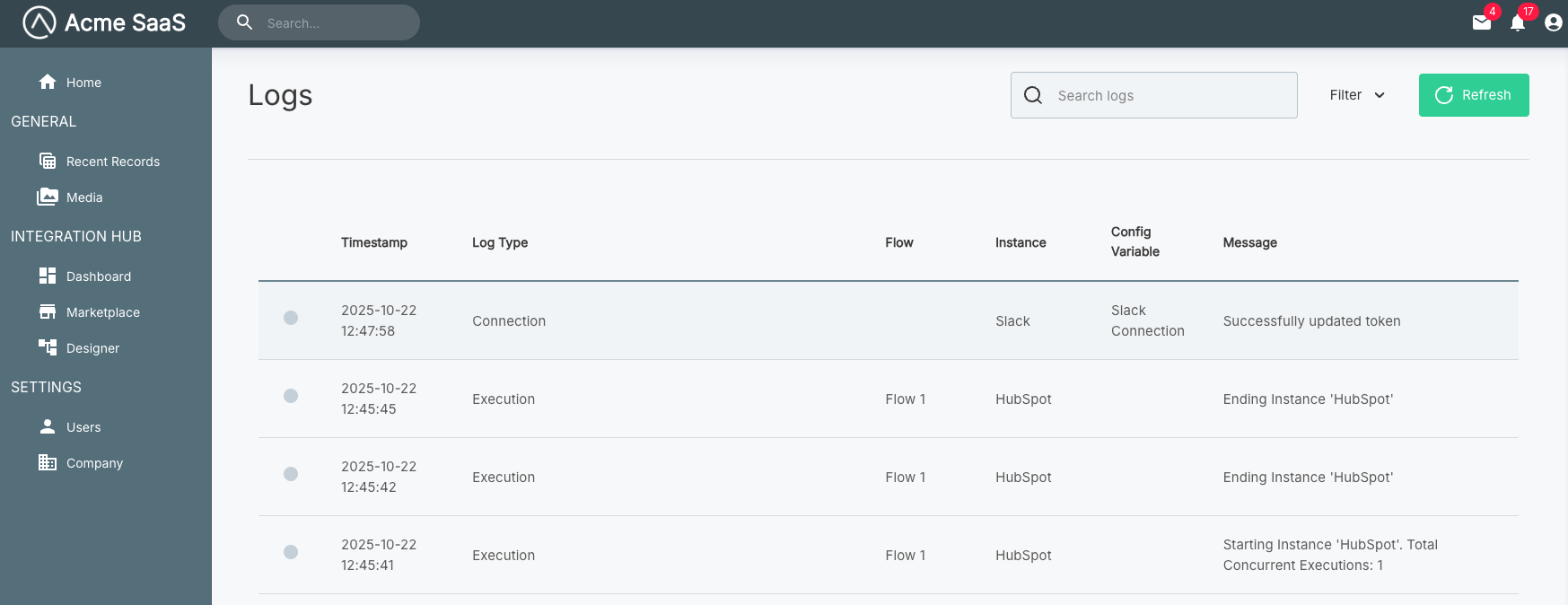Embedding Additional Screens
In addition to the embedded workflow builder and marketplace, you can also embed:
- The customer dashboard, giving your customers a one-stop shop for managing integrations, instances, reusable connections and workflows, and monitoring executions and logs.
- Component screens, allowing customers to view all components or a specific component's details.
- Logs, providing customers with access to logs for all of their instances and workflows.
- Connections, enabling customers to manage their reusable connections in one place.
Show the customer dashboard
To provide your customer with a comprehensive view of their integrations, workflows, instances, etc., you can display the customer dashboard.
import prismatic from "@prismatic-io/embedded";
import { useEffect } from "react";
const id = "dashboard-div";
function Dashboard() {
useEffect(() => {
prismatic.showDashboard({ selector: `#${id}` });
}, []);
return <div id={id}>Loading...</div>;
}
export default Dashboard;
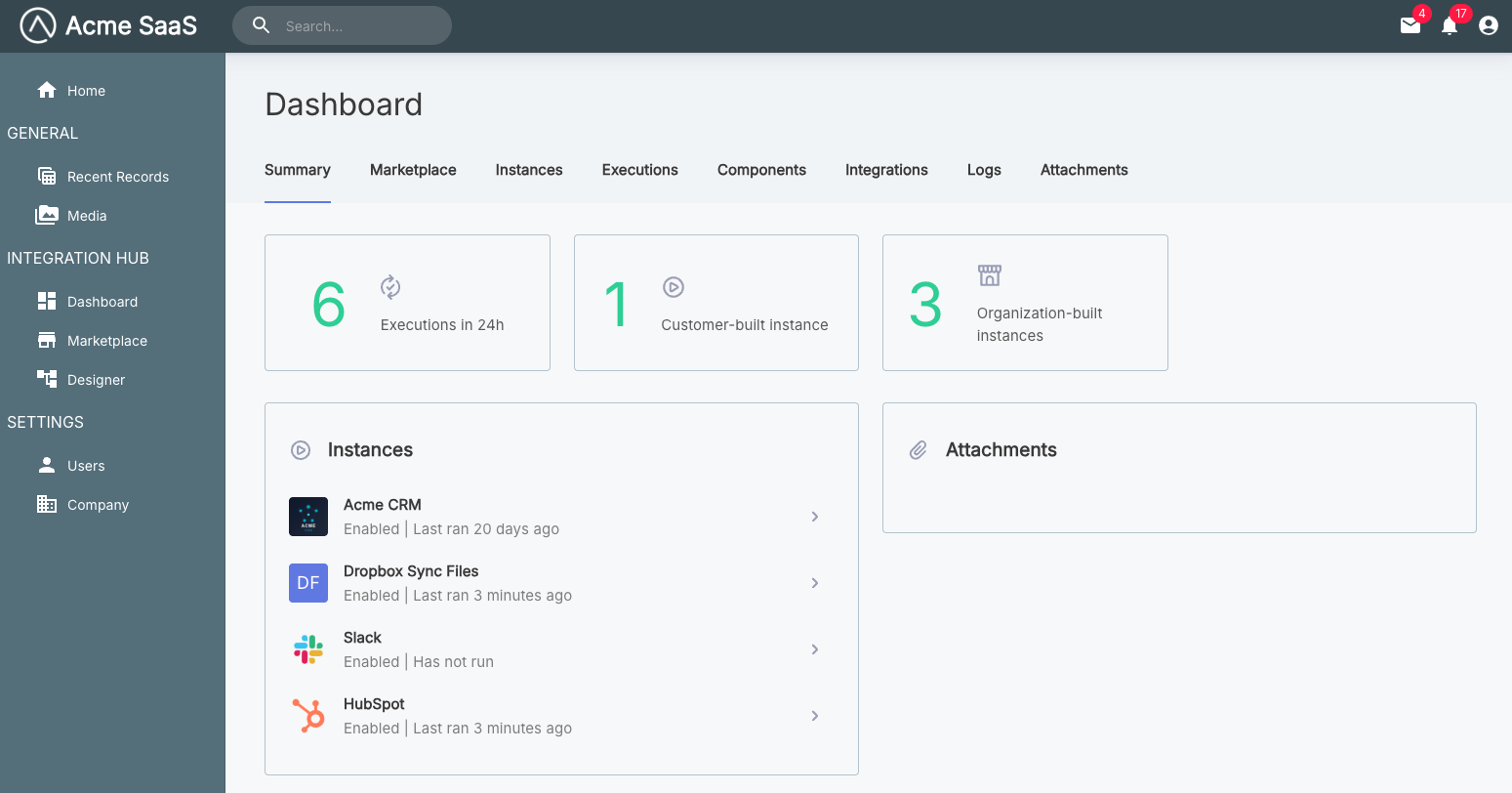
Hiding tabs in the dashboard
By default, all tabs are displayed to customers when showDashboard() is invoked.
To hide specific tabs, include the screenConfiguration.dashboard.hideTabs parameter when calling showDashboard():
prismatic.showDashboard({
selector: `#${id}`,
theme: "LIGHT",
screenConfiguration: {
dashboard: {
hideTabs: ["Attachments"], // Hide the Attachments tab
},
},
});
Show the connection screen
Customers can manage all of their reusable connections in one place when you embed the connections screen (requires @prismatic/embedded@4.2.0 or later).
import prismatic from "@prismatic-io/embedded";
import { useEffect } from "react";
const id = "connections-div";
function Connections() {
useEffect(() => {
prismatic.showConnections({ selector: `#${id}` });
}, []);
return <div id={id}>Loading...</div>;
}
export default Connections;
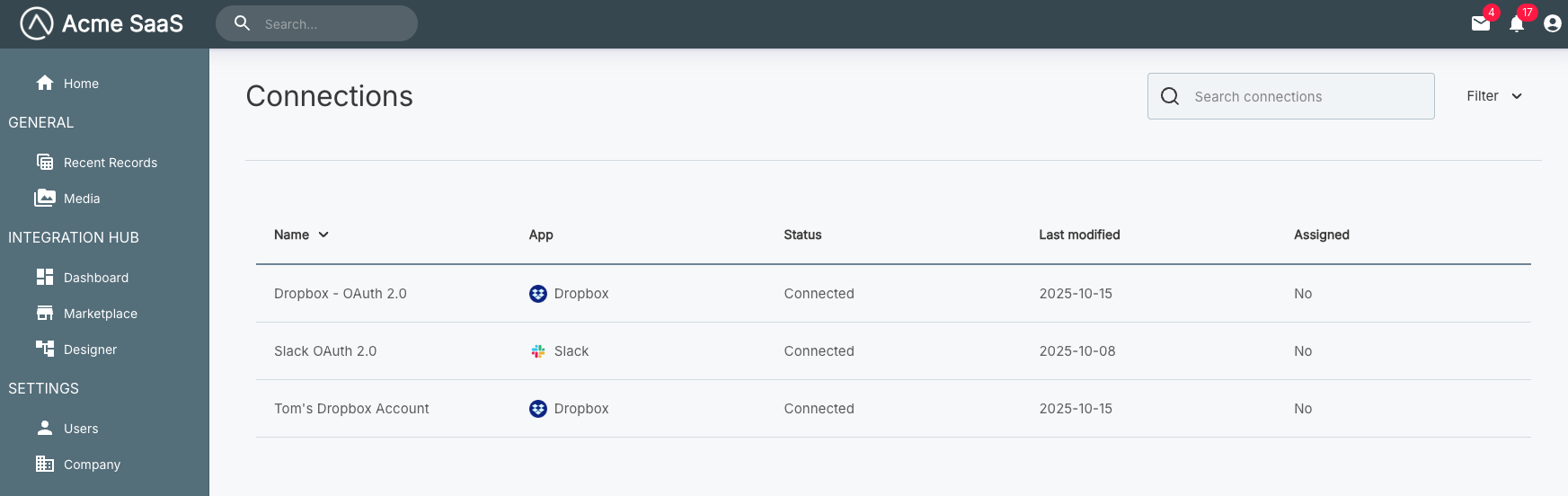
Clicking on a connection from the listview will open the connection detail screen. From there, you can view the instances and workflows that use that connection, as well as edit or delete the connection.
Show component screens
You can embed component screens in your application using the prismatic.showComponents and prismatic.showComponent functions.
Show all components
To display all components available in your organization, use the showComponents() function:
import prismatic from "@prismatic-io/embedded";
import { useEffect } from "react";
const id = "my-embedded-builder-div";
function ComponentListView() {
useEffect(() => {
prismatic.showComponents({ selector: `#${id}` });
}, []);
return <div id={id}>Loading...</div>;
}
export default ComponentListView;
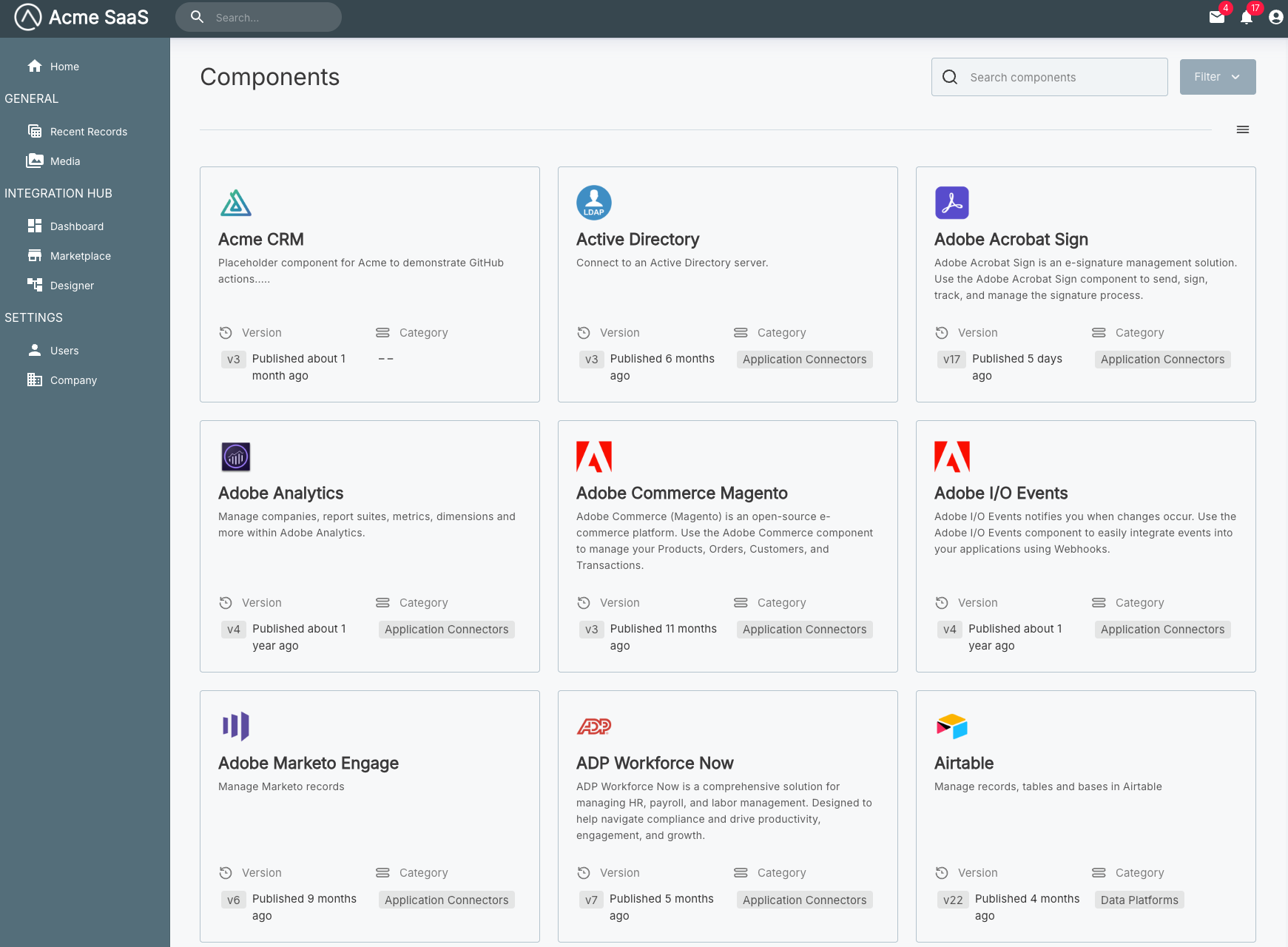
Show a specific component
To show details about a specific component, use the showComponent() function and provide the component's ID.
You'll need to get the component ID using the prismatic.graphqlRequest function:
import prismatic from "@prismatic-io/embedded";
import { useEffect } from "react";
const id = "my-embedded-builder-div";
function DropboxComponent() {
useEffect(() => {
const showDropboxComponent = async () => {
if (authenticated) {
const query = `query getComponentByKey($componentKey: String!) {
components(key: $componentKey) {
nodes {
id
}
}
}`;
const result = await prismatic.graphqlRequest({
query,
variables: { componentKey: "dropbox" },
});
prismatic.showComponent({
selector: `#${embeddedDivId}`,
theme: "LIGHT",
componentId: result.data.components.nodes[0].id,
});
}
};
showDropboxComponent();
}, []);
return <div id={id}>Loading...</div>;
}
export default DropboxComponent;
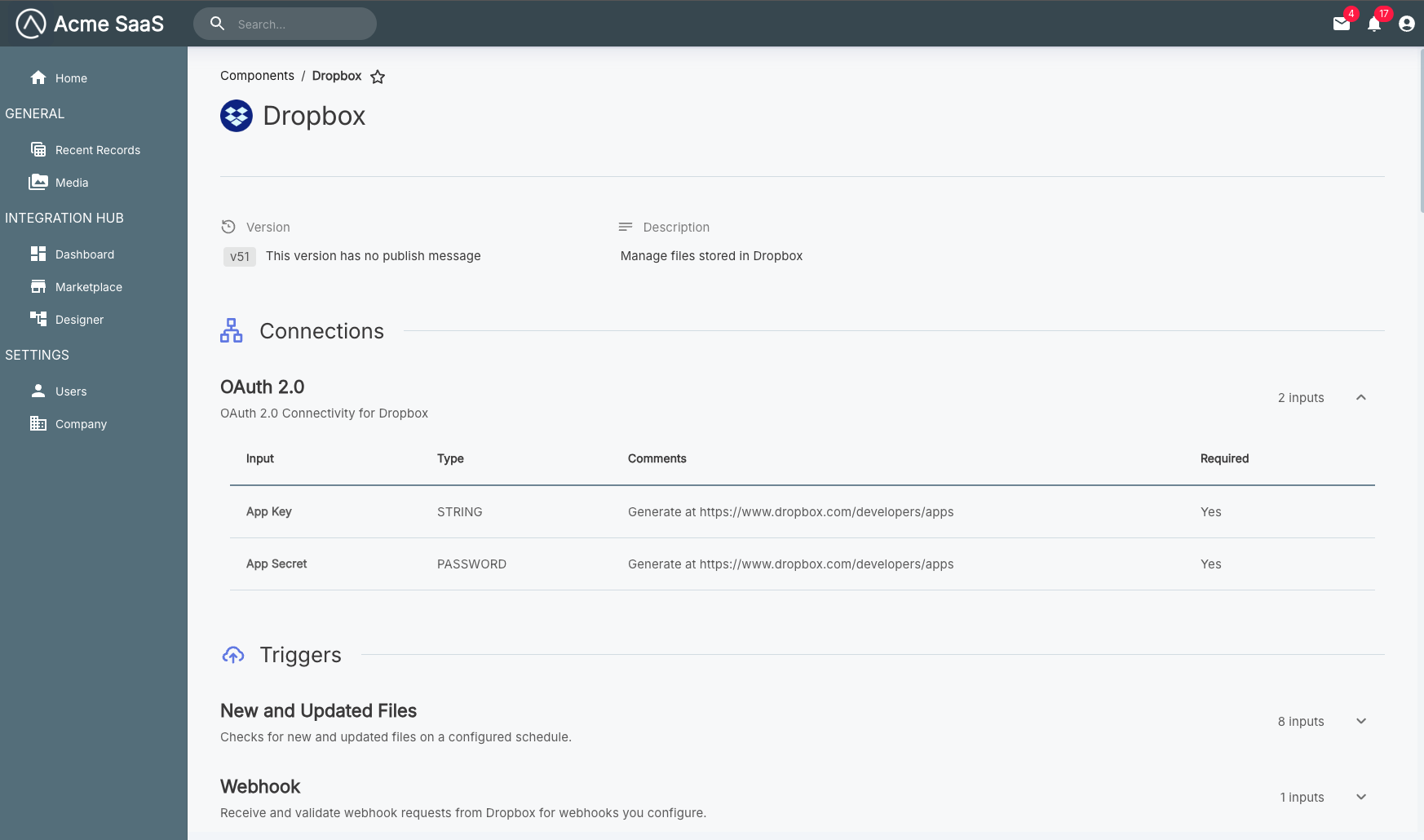
Additional documentation on querying the Prismatic API as a customer user from the embedded SDK is available in the Embedded API Requests article.
Show logs
The prismatic.showLogs function presents customer users with the logs listview page.
This allows them to view logs from all their instances in one location.
It's the same view you would see as an organization team member when opening a customer's logs tab.
import prismatic from "@prismatic-io/embedded";
import { useEffect } from "react";
const id = "logs-div";
function AllInstanceLogs() {
useEffect(() => {
prismatic.showLogs({ selector: `#${id}` });
}, []);
return <div id={id}>Loading...</div>;
}
export default AllInstanceLogs;