Customer Users
Customer users
Customer users are users associated with your customers. Their permissions are limited in scope to their specific customer account. They can view and manage users and instances of integrations that have been deployed to their customer, but they cannot access other customers' resources.
You can grant customer users permission to update instance configurations, enabling them to modify config variables and credentials tied to their instances without requiring direct support from your team.
Customer user roles
You can assign customer users one of two roles:
- A customer admin can manage their users and the instances deployed to them. Assign this role to users who should be able to deploy, modify, enable, or disable instances of integrations.
- A customer member has read-only access to view information about users and instances deployed to them. This role is suitable for users who need to view logs but should not have permission to modify instances.
- A customer created through an embedded marketplace automatically receives the Marketplace role, which allows them to deploy and manage their integrations. A Marketplace User can only configure their own user-level configuration for an instance. Note: marketplace users cannot log in to Prismatic directly; they can only access it through the embedded integration marketplace.
| Admin | Member | Marketplace Admin | Marketplace User | |
|---|---|---|---|---|
| View Customer Users | x | x | ||
| Manage Customer Users | x | |||
| View Instances | x | x | x | |
| View Instance Logs | x | x | x | |
| Configure Instances | x | x | ||
| Test Instances | x | x | ||
| Configure ULC | x | x |
Managing customer users
Note that it's uncommon to create customer users manually, and you should only do so if you intend for your customer users to log in to Prismatic's web app.
Most of the time, your users will interact with Prismatic through an embedded marketplace. You do not need to create embedded users manually - a user will be automatically created when they authenticate within your app.
Only customer users with the admin role or organization users with integrator, admin, or owner roles can manage customer users.
To manage customers users in the web app, click Customers on the left-hand sidebar, select a customer from that list and open the customer's Users tab.
If you are a customer user with the admin role, click the Team Members link on the left-hand sidebar to manage your users.
Listing customer users
- Web App
- CLI
- API
The main customer's Users tab lists users for a specific customer. Filter users by typing a name into the search bar at the top of the page. You can also filter by email address by clicking the Filter link to the right of the search bar.
To list users with the Prismatic CLI tool, use the prism customers:users:list subcommand.
# Get your customer's ID
CUSTOMER_ID=$(prism customers:list \
--columns=id \
--filter 'Name=^FTL Rockets$' \
--no-header)
# List that customer's users
prism customers:users:list --customer ${CUSTOMER_ID}
Name Email
─────────── ───────────────────────────
Jim Simms james.simms@ftl-rockets.com
Lisa Nguyen lisa.nguyen@ftl-rockets.com
Adding a customer user
- Web App
- CLI
- API
From the customer's Users tab, click the + User button in the upper-right. Select an appropriate role for the new user (see above for permissions) and provide their name and email address.
To add a new customer, use the customers:users:create subcommand.
You can use customers:list to get a customer's ID, and customers:users:roles to get a desired role ID.
# Get your customer's ID
CUSTOMER_ID=$(prism customers:list \
--columns=id \
--filter 'Name=^FTL Rockets$' \
--no-header)
# Get the ID of the "Admin" role
ROLE_ID=$(prism customers:users:roles \
--columns id \
--no-header \
--filter 'name=Admin')
# Create a user "Lisa Nguyen" that has the "Admin" role
prism customers:users:create \
--email 'lisa.nguyen@ftl-rockets.com' \
--name 'Lisa Nguyen' \
--customer ${CUSTOMER_ID} \
--role ${ROLE_ID}
To create a new customer user, use the createCustomerUser) mutation. You will need to know the ID of the role you want to assign the user, as well as the ID of the customer:
mutation {
createCustomerUser(
input: {
name: "Lisa Nguyen"
email: "lisa.nguyen@ftl-rockets.com"
role: "Um9sZTplMTRlZjUzNC0yOTZiLTQ4MjAtYjhmNS1jZjQ1Zjg4N2I0YjM="
customer: "Q3VzdG9tZXI6ZDIyOGUwNjItYzc0NC00NDFkLWE0MDMtNjQ1NTU4MDQ1OTZk"
}
) {
user {
id
}
}
}
Changing a customer user's role, name, avatar picture or phone number
From the customer's Users tab, click a user's name. Like organization users, you can change a customer user's role under the Details tab. You can also change their name, avatar picture, or phone number under the Details tab.
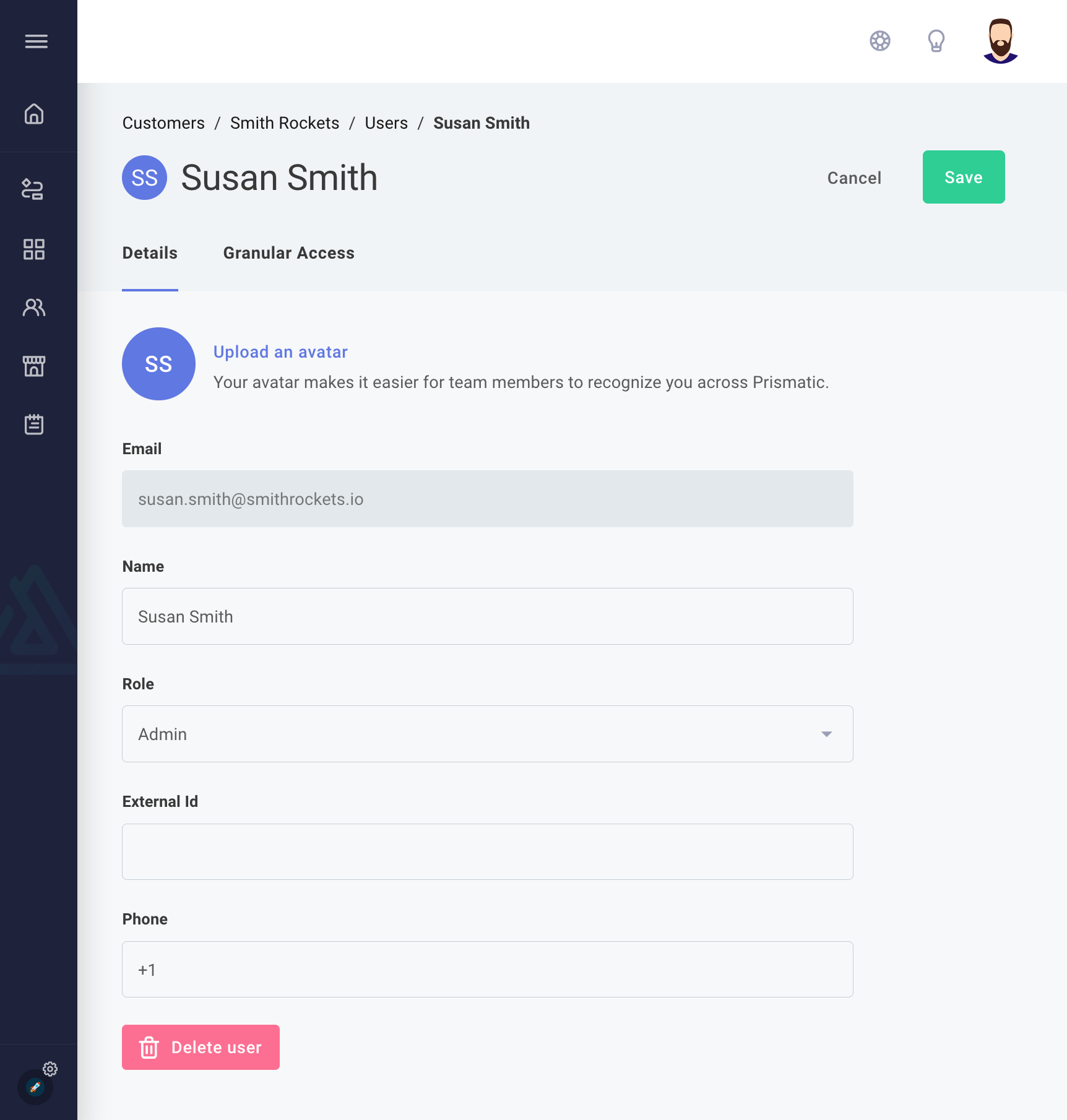
Deleting a customer user
- Web App
- CLI
- API
From the specific customer's Users tab, click the name of a user. Open the Details tab, and click the Delete user button on the bottom of the page. Enter the Confirmation text and click the Remove user button to confirm the removal.
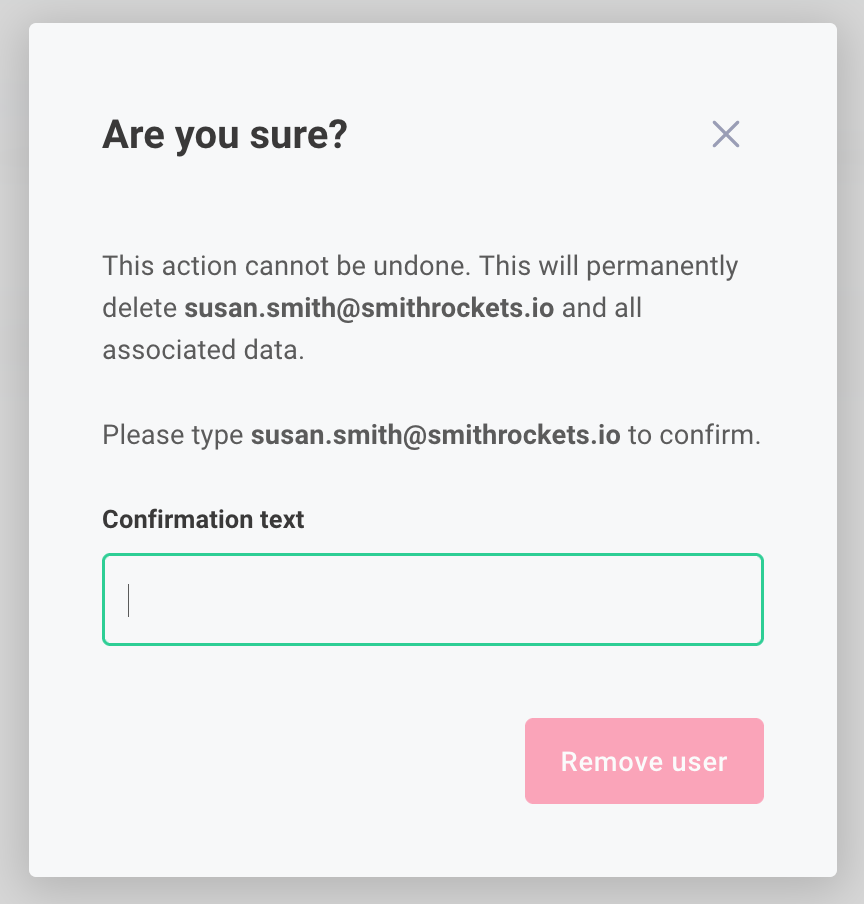
Find the user ID to delete with the customers:users:list subcommand, then delete the user with the customers:users:delete subcommand.
USER_ID=$(prism customers:users:list \
--customer EXAMPLEtZXI6NTRlNDQyMDgtNTJiNi00ZGVhLTgyODYtOWRkNDU4MTA2ZTYw \
--columns id \
--no-header \
--filter 'Email=lisa.nguyen@ftl-rockets.com')
prism customers:users:delete ${USER_ID}
mutation {
deleteUser(
input: { id: "VXNlcjpmYjFiNDMyZC0zN2Y5LTQyZTUtOTljNy1hNjc1ZWIzZGUyNTA=" }
) {
user {
id
}
}
}
Searching all customer users
You can search for users on a per-customer basis from the customer's Users tab. To search users of all customers, click the Users link on the left-hand sidebar. To search for a user by name, enter their name in the search bar on the top of the page. To search for a user by email, click the Filter link on the top of the page.