Wrap an API in a Custom Connector
Component authors are frequently asked to develop a component that implements a series of API calls for some third-party service (or possibly your own company's API).
If the API you're creating a component for has an OpenAPI or WSDL spec, you can have prism generate a component based off of your YAML, JSON, or XML spec file.
If, however, your API does not have an OpenAPI or WSDL spec, or if you're just looking to implement actions for a small handful of endpoints, we have some "best practices" you can follow for developing a custom component that implements those endpoints. The code for our custom component is available on GitHub. Let's dive into the code here.
Our component's spec
For today's tutorial, suppose we're writing a component for "Acme ERP" - a made-up ERP system, and we would like to implement actions for a subset of endpoints that the Acme ERP API offers. We're handed a few specs for our component:
- Customers each have distinct instances of Acme ERP, so the API endpoint is different for each customer.
- Customers authenticate by entering an API key that they generate.
- For our first integration, there are four endpoints that we want actions for:
- List All Items: This is a GET call to the API's
/items/endpoint which returns an array of items in our inventory. - Get Item: This is a GET call to
/items/{ ITEM_ID }and fetches a single item from our inventory by ID. - Add Item: This is a POST call to
/items/to add an item to our inventory. - Delete Item: This is a DELETE call to
/items/{ ITEM_ID }to delete an item from inventory.
- List All Items: This is a GET call to the API's
Initializing the component
Like any new custom component, we can create our new component using a subcommand of prism:
$ prism components:init acmeerp
Creating component directory for "acmeerp"...
"acmeerp" is ready for development.
To install dependencies, run either "npm install" or "yarn install"
To test the component, run "npm run test" or "yarn test"
To build the component, run "npm run build" or "yarn build"
To publish the component, run "prism components:publish"
For documentation on writing custom components, visit https://prismatic.io/docs/custom-components/writing-custom-components/
Give your component whatever description you'd like, and select Basic Connection for connection type for now - we'll change this later.
This will generate a boilerplate custom component.
Remove all files in the src/ directory and replace index.ts with an empty component definition:
import { component } from "@prismatic-io/spectral";
export default component({
key: "acmeerp",
public: false,
display: {
label: "acmeerp",
description: "Acme ERP",
iconPath: "icon.png",
},
actions: {},
});
Creating a shared HTTP client
Our component needs to reach out to an endpoint that is unique for each customer, and needs to use API Key authentication. So, our connections will need to contain both endpoint and credential information.
To handle those things, let's create a function that takes a connection, and returns an HTTP client pointed at that endpoint. The custom component SDK provides an HTTP client that we can use.
Let's first create a connection, which will contain the information needed to connect to Acme ERP: the customer's unique endpoint URL and the customer's API key.
import { connection } from "@prismatic-io/spectral";
// Create a connection that contains an API endpoint URL
// and an API key.
export const apiKeyConnection = connection({
key: "apiKey",
display: {
label: "Acme Connection",
description: "Acme Connection",
},
inputs: {
endpoint: {
label: "Acme Endpoint URL",
placeholder: "Acme Endpoint URL",
type: "string",
required: true,
comments: "Acme API Endpoint URL",
default:
"https://my-json-server.typicode.com/prismatic-io/placeholder-data",
example: "https://my-company.api.acme.com/",
},
apiKey: {
label: "Acme API Key",
placeholder: "Acme API Key",
type: "password",
required: true,
comments: "Generate at https://app.acme.com/settings/api-keys",
},
},
});
export default [apiKeyConnection];
To add this connection to our component, we'll need to import the connection into index.ts and add it to our component definition:
import { component } from "@prismatic-io/spectral";
import connections from "./connections";
export default component({
key: "acmeerp",
public: false,
display: {
label: "acmeerp",
description: "Acme ERP",
iconPath: "icon.png",
},
actions: {},
connections,
});
Next, we'll create a helper function, getAcmeErpClient, which will take a connection input and create an HTTP client pointed at the connection's endpoint URL and authenticated with the connection's API key.
Let's place this code in a new file called client.ts:
import { createClient } from "@prismatic-io/spectral/dist/clients/http";
import { Connection, util } from "@prismatic-io/spectral";
export function getAcmeErpClient(acmeConnection: Connection) {
const { apiKey, endpoint } = acmeConnection.fields;
// Return an HTTP client that has been configured to point
// towards endpoint URL, and passes an API key as a header
return createClient({
baseUrl: util.types.toString(endpoint),
headers: {
Authorization: `Bearer ${apiKey}`,
},
});
}
Now, each of our actions simply need to pass in a connection to the getAcmeErpClient function, and they'll be able to make HTTP calls to the Acme ERP API.
Write some actions
Now it's time to implement our actions. Remember, we want to create four actions that list all items in our inventory, list a specific item, delete a specific item, and add an item to our inventory.
List all items action
Let's start with the "list all items" action. This action will take a single input - the connection we just defined.
Let's keep our inputs organized, so we'll create a new file, src/actions.ts, with that single action.
At the top of the file, we'll import the action and input functions from our custom component SDK library, and the getAcmeErpClient function we defined in client.ts:
import { action, input } from "@prismatic-io/spectral";
import { getAcmeErpClient } from "./client";
const listAllItems = action({
display: {
label: "List All Items",
description: "List all items in our inventory",
},
inputs: {
// Declare an input for this action
acmeConnection: input({
label: "Acme ERP",
required: true,
type: "connection",
}),
},
perform: async (context, { acmeConnection }) => {
// Initialize our HTTP client
const acmeErpClient = getAcmeErpClient(acmeConnection);
// Make a GET call to "{ endpoint }/items":
const response = await acmeErpClient.get("/items/");
// Return the data that we got back
return { data: response.data };
},
// Show an example payload in the Prismatic UI:
examplePayload: {
data: [
{
id: 1,
name: "Widgets",
quantity: 20,
},
{
id: 2,
name: "Whatsits",
quantity: 100,
},
],
},
});
export default { listAllItems };
Next, import actions from actions.ts into index.ts and update our component definition:
import { component } from "@prismatic-io/spectral";
import connections from "./connections";
import actions from "./actions";
export default component({
key: "acmeerp",
public: false,
display: {
label: "acmeerp",
description: "Acme ERP",
iconPath: "icon.png",
},
actions,
connections,
});
At this point we can run npm run build and prism components:publish to publish our single-action component to Prismatic.
If we add our action to an integration, we can see that the step takes the connection input we specified:
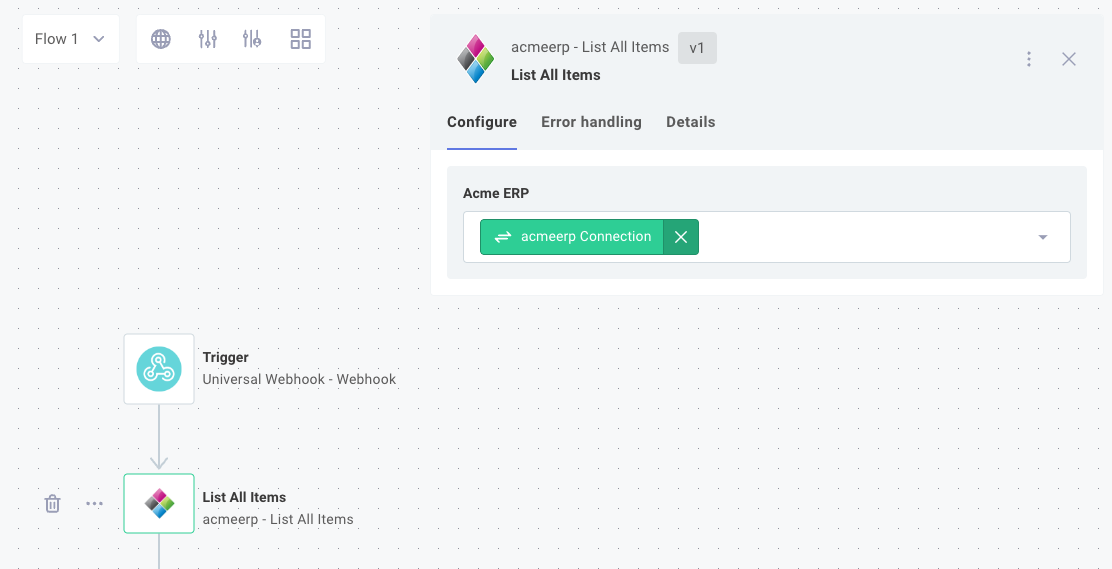
If we open the test instance configuration, we're prompted for the connection information that we specified previously.
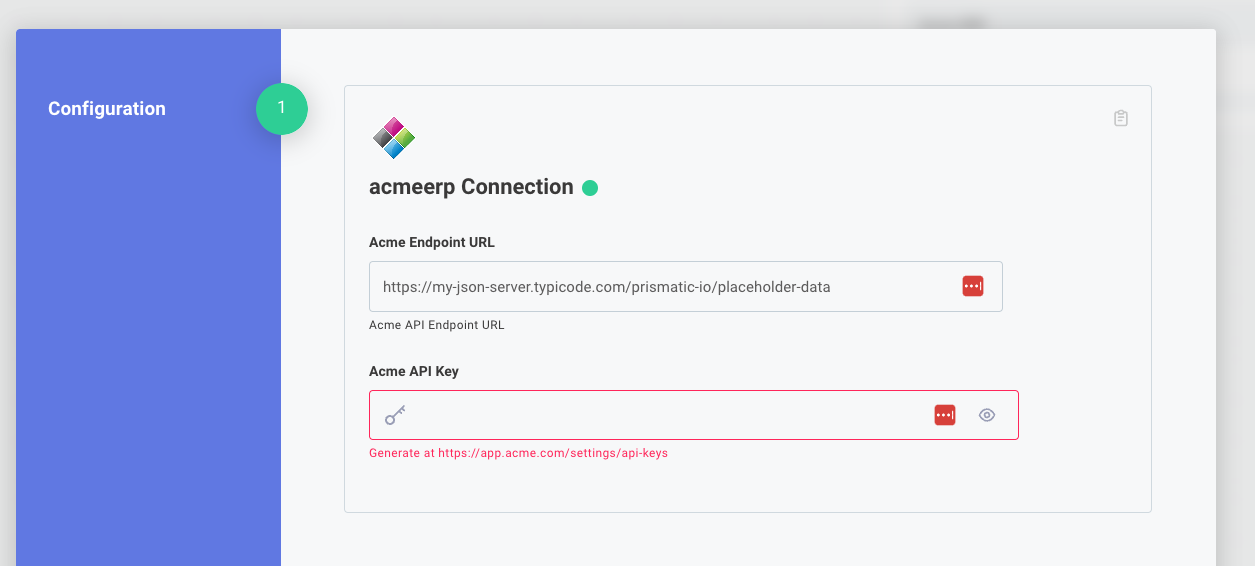
If we want to test our action, we can use the Run button in the Prismatic UI to run our step and see the results:
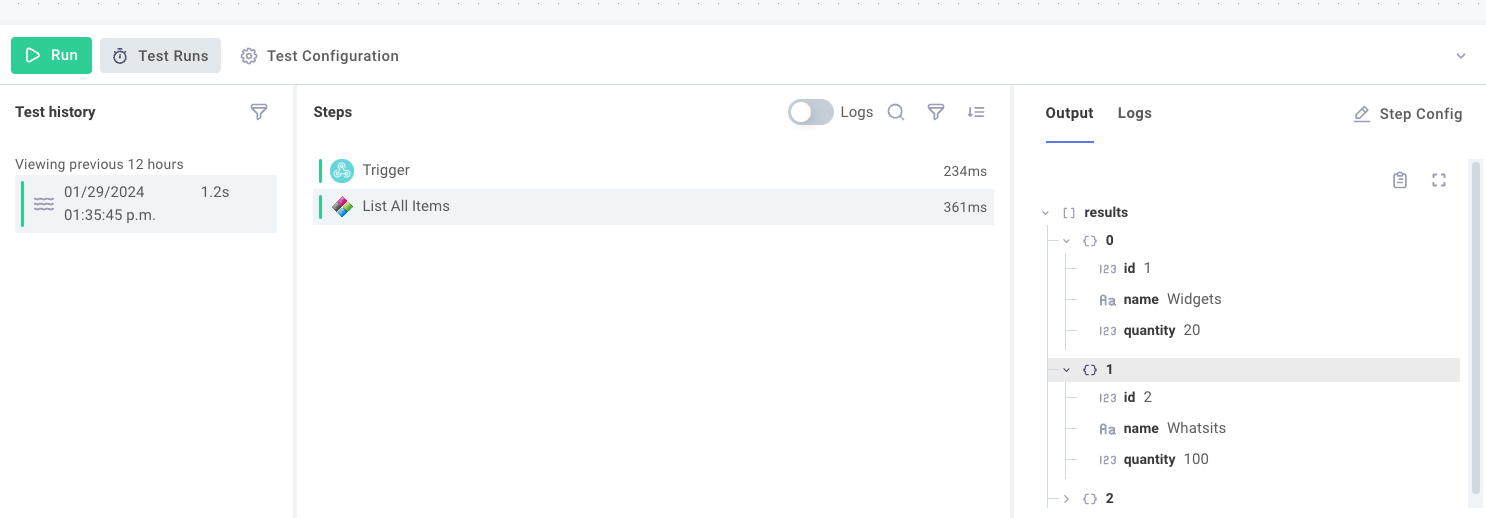
Get item action
Next, let's build another action that fetches a specific item from our API's inventory.
The "get item" action will be very similar to the previous action - it'll initialize an HTTP client and return some data.
The display, inputs, perform logic, and examplePayload will differ slightly, but the bulk of the action will be the same as before:
// ...
const getItem = action({
display: {
label: "Get Item",
description: "Get an Item by ID",
},
inputs: {
acmeConnection: input({
label: "Acme ERP",
required: true,
type: "connection",
}),
itemId: input({
label: "Item ID",
required: true,
type: "string",
}),
},
perform: async (context, { acmeConnection, itemId }) => {
const acmeErpClient = getAcmeErpClient(acmeConnection);
const response = await acmeErpClient.get(`/items/${itemId}`);
return { data: response.data };
},
examplePayload: {
data: {
id: 1,
name: "Widgets",
quantity: 20,
},
},
});
export default { getItem, listAllItems };
Delete item action
At this point, we "rinse and repeat" - the "delete an item" action will get an HTTP client, send a DELETE HTTP request to an endpoint, and this time return nothing (since a DELETE of an item on our API returns nothing). Our "delete an item" action will take an endpoint URL and item ID, like the "get an item" action:
// ...
const deleteItem = action({
display: {
label: "Delete Item",
description: "Delete an Item by ID",
},
inputs: {
acmeConnection: input({
label: "Acme ERP",
required: true,
type: "connection",
}),
itemId: input({
label: "Item ID",
required: true,
type: "string",
}),
},
perform: async (context, { acmeConnection, itemId }) => {
const acmeErpClient = getAcmeErpClient(acmeConnection);
await acmeErpClient.delete(`/items/${itemId}`);
return { data: null };
},
});
export default { deleteItem, getItem, listAllItems };
Add an item action
The "add an item" action has a couple subtle differences from the other three actions:
- It takes additional inputs (
nameandquanity). These inputs are not shared by other actions, so we can define them in-line. - The HTTP call we use is a POST call, and we pass our
nameandquantityinputs to the API as POST parameters.
The reset of the action is very similar to the previous actions:
// ...
const addItem = action({
display: {
label: "Add Item",
description: "Add an Item to Inventory",
},
// We can define some inputs inline if they're not reused:
inputs: {
acmeConnection: input({
label: "Acme ERP",
required: true,
type: "connection",
}),
name: input({ label: "Item Name", type: "string" }),
quantity: input({ label: "Item Quantity", type: "string" }),
},
perform: async (context, { acmeConnection, name, quantity }) => {
const acmeErpClient = getAcmeErpClient(acmeConnection);
const response = await acmeErpClient.post("/items/", {
name,
quantity,
});
return { data: response.data };
},
// This API call returns the item object that was created:
examplePayload: {
data: {
id: 1,
name: "Widgets",
quantity: 20,
},
},
});
export default { addItem, deleteItem, getItem, listAllItems };
Unit testing our component
Now that we've implemented our four actions for our component, let's add some unit tests to verify that our actions return what we'd expect them to return.
To do that, we'll create a new file, src/actions.test.ts.
We can import a helper function from Prismatic's SDK - createHarness, which will create a testing harness for our tests.
Then, we can import the actions that we want to test (we'll test "add an item" here) and we can invoke the action and verify that the result we receive is what we expect:
import {
createConnection,
createHarness,
} from "@prismatic-io/spectral/dist/testing";
import { apiKeyConnection } from "./connections";
import myComponent from ".";
const harness = createHarness(myComponent);
const acmeConnection = createConnection(apiKeyConnection, {
endpoint: "https://my-json-server.typicode.com/prismatic-io/placeholder-data",
apiKey: process.env.ACME_ERP_API_KEY, // Get API key from an environment variable
});
describe("test the add item action", () => {
test("test that we get back what we sent", async () => {
const name = "widgets";
const quantity = 123;
const result = await harness.action(
"addItem", // Invoke the "addItem" action
{ acmeConnection, name, quantity }, // Pass in some inputs that we declared
);
const data = result?.data as Record<string, unknown>;
expect(data?.name).toEqual(name); // Verify that the response had the same item name
expect(data?.quantity).toEqual(quantity); // Verify that the response had the same item quantity
});
});